Running into HP® 564 cartridge problems? Or are you simply looking to learn more about your beloved HP 564? We will go over the basics here. From technical specs to common problem troubleshooting tips, this quick guide will teach you everything you need to know so you can get the most out of your cartridges.
The HP 564 ink cartridge is a popular series for home users and casual photographers. There are many different printers that work with this series and you can find these cartridges pretty much anywhere ink cartridges are sold. With a multi-cartridge set up, you are able to replace each color as needed.
HP 564 Cartridge Colors
There are five different 564 cartridges: black, cyan, magenta, yellow and photo black.
It’s important to note that some HP printers only take four out of the five cartridges. The photo black is a specialty cartridge that will only work with certain models, so be sure to double check your printer model number before you buy an extra cartridge you may not need.
HP 564 Cartridge Sizes
You can buy cartridges in two sizes, standard yield and high yield. High yield cartridges are more expensive, but worth the money if you print regularly. There are some extremely affordable compatible options that are worth considering too, but we will get into that later.
For now, let’s get to know our cartridges a little bit better with technical specs:
HP 564 Technical Specifications
As briefly mentioned earlier, the HP 564 ink series comes in two sizes: standard yield 564 and high yield 564XL.
HP 564 vs 564XL
As the XL in the name suggests, the 564XL has more ink compared to the standard 564. All HP 564 colors are available in high yield size.
If you print a lot, go for the high yield. You’ll get twice the amount of black ink and two and a half times the color ink per cartridge. Casual printers that only print a couple of times a month should be fine sticking with the standard yield.
Page yield is the approximate number of pages that can be printed with a particular cartridge. It is based on 5% coverage, or roughly one quarter of a page.
For example, if your standard black cartridge offers a page yield of 250, it can print around 250 pages at 5% coverage per page. So if you were hoping to get 250 pages of complete text, you’ll probably end up needing a second cartridge.
- HP 564 Standard Black
- Page yield: approx. 250 pages
- Capacity: 7.5 ml
- Color: Black
- OEM ink type: pigmented
- HP 564 Standard Cyan
- Page yield: approx. 300 pages
- Capacity: 3.5 ml
- Color: Cyan
- OEM ink type: dye
- HP 564 Standard Magenta
- Page yield: approx. 300 pages
- Capacity: 4.0 ml
- Color: Magenta
- OEM ink type: dye
- HP 564 Standard Yellow
- Page yield: approx. 300 pages
- Capacity: 3.5 ml
- Color: Yellow
- OEM ink type: dye
- HP 564 Standard Photo Black
- Page yield: approx. 130 pages
- Capacity: 4.0 ml
- Color: Photo Black
- OEM ink type: dye
- HP 564XL High Yield Black
- Page yield: approx. 550 pages
- Capacity: 14.0 ml
- Color: Black
- OEM ink type: pigmented
- HP 564XL High Yield Cyan
- Page yield: approx. 750 pages
- Capacity: 7.5 ml
- Color: Cyan
- OEM ink type: dye
- HP 564XL High Yield Magenta
- Page yield: approx. 750 pages
- Capacity: 8.0 ml
- Color: Magenta
- OEM ink type: dye
- HP 564XL High Yield Yellow
- Page yield: approx. 750 pages
- Capacity: 9.0 ml
- Color: Yellow
- OEM ink type: dye
- HP 564XL High Yield Photo Black
- Page yield: approx. 290 pages
- Capacity: 6.5 ml
- Color: Photo Black
- OEM ink type: dye
Printers that use HP 564/564XL
These printers use the standard black, cyan, magenta, and yellow HP 564 cartridge. Some printers on this list may not necessarily work or be compatible with the HP 564 photo black cartridge. Refer to the list below it for the list of printers that use the HP 564 photo black.
Printers that use HP 564XL Standard Black / Cyan / Magenta / Yellow Cartridge:
Of the printers mentioned above, only these ones below use the HP 564 photo black cartridge.
Printers that use HP 564XL Photo Black Cartridge:
HP 564 standard black vs HP 564 photo black
It is important to note that the black and photo black HP 564 cartridges are not interchangeable.
- HP 564 standard black – contains pigment-based ink; used by the printer when printing documents
- HP 564 photo black – contains dye-based ink; used by the printer when printing images
These two cartridges are used differently by your printer. You cannot use the photo black when you run out of the standard black. Your printer will know and will not accept the cartridge.
How to Reset and Install the HP 564
To prevent ink from getting on the carpet or your desk, make sure you open your new HP 564 ink cartridge over a trash can. Remove the plastic wrap and peel off the orange strip of tape that stretches across the top of the cartridge. This will expose the vent hole on the top and allow the ink to evacuate. On the bottom of the cartridge you should see an orange plastic cap. Hold the cartridge in one hand and twist the orange cap until it separates from the cartridge. Again, make sure you do this over a trash can. Since you’ve now exposed the vent hole, a small amount of ink might escape from the cartridge while you are doing this. Turn the printer on and lift the top cover of the printer. The printer carriage will move to the center of the machine. Slide each respective cartridge into their corresponding slot and snap them into place. Close the top cover of the printer and you are ready to print! Unfortunately, since the HP 564 is one of those cartridges with an ink monitoring chip, there’s no way to reset it. This may be a way for printer brands to discourage consumers from refilling their cartridges. Not to say this has stopped consumers from re-using the cartridge. You can still refill and print with your HP 564 cartridges; it’s just that you can no longer monitor the ink levels.
Troubleshooting Common HP 564 Problems
Error messages are a nuisance. Luckily, troubleshooting for the HP 564 is pretty simple. We will show you how to resolve a few of the most common issues so you can keep printing and meet your deadline.
Common Error Messages Problem: Compatibility Error Message
Solution: Getting a compatibility error message right after you’ve installed a cartridge is never a good feeling, especially if you just paid a bundle for four new cartridges. Fear not, we’ve got a quick fix for you that should get your machine up and running. Sometimes dried ink, fingerprint oil or tape residue can get on these contacts, causing the cartridge to not recognize properly. Grab a lint-free cloth or coffee filter. On the bottom of the cartridge you should see a row of gold and copper contacts. Gently wipe them down with the cloth and then reinstall into your machine. Check out this video for a step by step tutorial:
Problem: “Non-genuine” Cartridge Message
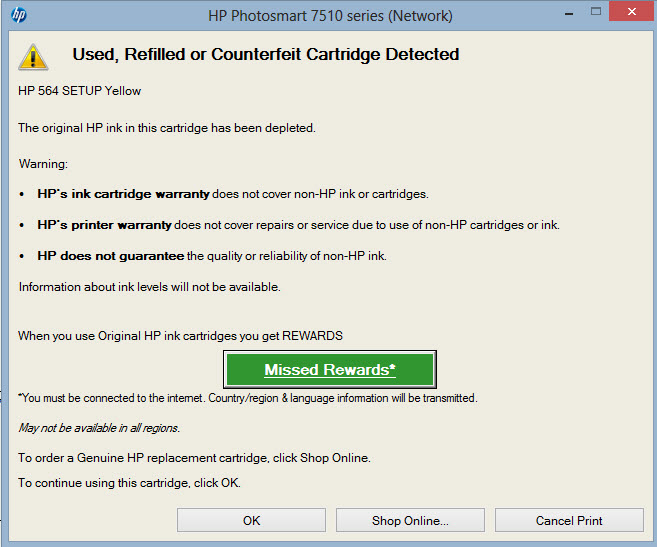
Solution: If you are using a compatible cartridge, it’s normal for a message to pop up that says a “non-genuine” or “used HP cartridge” has been installed. This message will not prevent you from printing. You should be able to move past the message and continue to print. The ink levels should also read full. Remanufactured HP 564 cartridges are outfitted with brand new chips that will accurately monitor ink levels, just like the original.
Problem: Older Generation Message
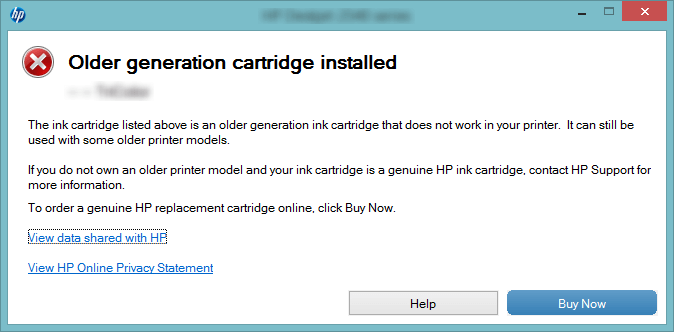
Solution: Every once in a while HP will update the firmware on their cartridges. 564 cartridges from 2012 or earlier might bring up an “older generation cartridge” message on your printer display. You will not be able to bypass the “older generation” message and will need to get a newer version of the cartridge in order to print. Any cartridge that you buy from an office supply store or reputable online retailer should automatically be the newer, second generation version. This error was a well-known issue a few years ago when HP first decided to make the switch and most cartridge carriers have since updated their stock.
Cartridge Fit Problem: The cartridge is too big
Solution: If you are trying to install your cartridge and it seems too big, the orange protective clip might still be on the cartridge. HP puts a clip around the cartridge in order to protect it during transit and it should be removed before installation. To remove it, hold the cartridge in one hand and twist off the clip. It will snap off easily. If you’ve already exposed the vent-hole, make sure you remove the clip over a trash can. Like we mentioned earlier, many HP printers come with a black cartridge and photo black cartridge. The black cartridge is used to print text and is physically thicker than the photo black. The photo black is obviously for photo printing, and is the same size as the cyan, magenta and yellow cartridges. Another quick way to tell the difference between the two cartridges is by checking the symbols on each cartridge. The black cartridge has a pentagon symbol on the top and the photo black has a camera symbol. Again, you are going to want to check your manual before you go out and buy a photo black cartridge because you may not need it.
Problem: The cartridge won’t snap into place
Solution: If you are trying to install your cartridge and it won’t click down in the machine, then the tab on the cartridge may be bent too far toward the cartridge body. The tab is the little plastic tail that juts off of the end of the cartridge. Bend down on the tab a few times so it forms a 45 degree angle, then reinstall. It should now click in smoothly.
Problem: Spotty, streaky or light prints
Solution: If prints are streaking or smearing you are going to want to run a print head cleaning. The print head ensures your nozzles are delivering ink properly and a quick cleaning will usually solve any quality issues you might have. We will review the cleaning process for one of the more popular printers, the HP Photosmart® 7510 e-All-in-one: On the printer control panel, touch the setup icon and then touch “Tools”. Touch “Clean Cartridges”. The printer will run a cleaning and print out a diagnostic page. If the quality does not improve, you may need to run the cleaning a second time. If there is still an issue after two cleanings, run a third cleaning but allow the printer to sit for 10-15 minutes before attempting to print again. This will allow the ink to soak on the printhead. You do not want to run a cleaning very often because it will deplete your cartridges. Recurring quality issues might mean you need to replace your ink.
More Affordable 564 Options
Shop around before you buy…genuine brand cartridge prices can get expensive! Staples® sells a complete set of original HP 564XL replacement cartridges for $33.89*. You can get a compatible version of the HP 564XL set at LD Products for $6.49.
You can find low-cost compatible replacements for all colors of the HP 564 series. Compatibles also come in high yield sizes and deliver the same page yields as genuine HP 564XL cartridges. The same differences hold for compatible replacements for HP 564 XL standard black and the HP 564XL photo black in which the standard black contains pigment-based ink and the photo black contains dye-based ink. The compatible replacements for the HP 564 blacks are also not interchangeable.
Comparison of Print Results
Aaron Leon, CEO of LD Products, breaks down the basics of compatible ink and puts LD brand cartridges to the test. In this video, we compare text and photo prints side by side, so you can see our remanufactured 564 cartridges in action versus a set of original HP cartridges.
Every remanufactured 564 cartridge is rebuilt, recalibrated and tested to be comparable in quality to the HP brand. Remanufactured ink also helps minimize our carbon footprint, keeping printer waste from reaching a landfill. Make the smart choice and switch to an eco-friendly affordable alternative.
Now that you’re an expert on the HP 564 series you should be able to tackle those error messages with ease. We hope you found this guide useful. If you have any questions or suggestions on what we might have missed, drop us a line. This guide will be kept current. If new updates or error messages come about we will definitely add them here!
*Savings based on price comparison between remanufactured/compatible cartridge prices and printer brand (OEM) cartridge prices effective as of May 25, 2023 on HP 564XL photo black. OEM names are registered trademarks of their respective owners and are not affiliated with, and do not endorse LD Products.




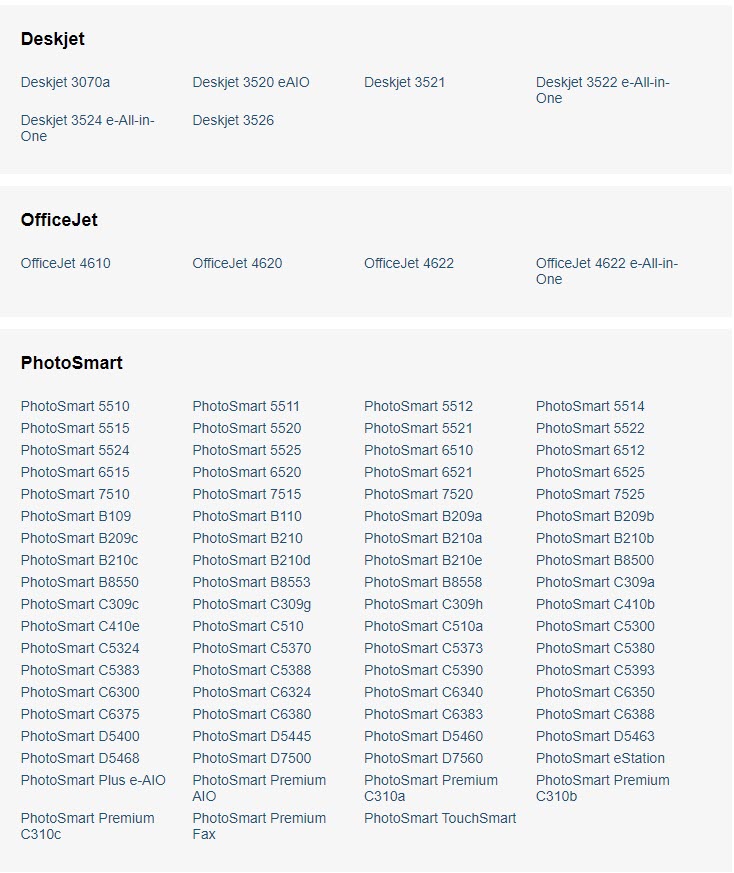











Have new 564 cartridge in. cleaned contact below cartridge. USED A SECOND NEW CARTRIDGE and all it does is spit out blank pages. I won’t use HP again.
I’ve had this problem too and solved it. Sometimes when you peel the sticker off the top of the cartridge to reveal the breather hole (you did do this… right?) not all of the sticker comes away, or the moulded plastic around the breather hole is too thick and hasn’t created an opening to reveal. I take a sharp razor blade and poke the corner of it through the breather hole (it’s actually a long, thin hole, like a line, not a circle). Give it a little wiggle to try and separate the sides of the hole properly and try printing again. Sometimes it takes a second go and to make the hole a little bigger again.
I have put three new black cartridges in (the photo one) and it won’t print. It keeps giving me the message “ink System Failure 0xc19a0023” Can you help me? I am a 76 year old widow and I use it all the time but I have no one to help me.
Thank You so much.
Hi Patricia,
I am sorry you are having trouble with your HP printer, it is likely an issue with the printhead. I was able to find this information about the error on their support website, it seems to be a fairly common issue with some HP printers: https://support.hp.com/us-en/document/c01458034.
There are a couple different ways you can try and resolve the error message. If these don’t work, you might try to contact HP and see if the printer is under warranty, or it might be time to get a new printer. Hope this helps!
Try a hard reset:
1. Turn the printer on.
2. With the printer turned on, unplug the power cord from the back your printer.
3. Then unplug the cord from the wall.
4. Wait about a minute and the plug back in the printer and power it back on.
Clean the cartridge contacts:
1. Turn on the printer and open the cartridge access door.
2. Remove the printer cartridges from the printer.
3. Gently clean the gold/copper contact chip on the cartridge with a lint-free cloth.
4. Reinstall the cartridges and attempt to print.
I just want a video on how to install the ink cartridge in my 564
Do I have to replace all the cartridges at the same time. I only print in black . Rarekt use color. I replaced the black and nothing is showing up on my test page. I have cleaned the contact area from the other cartridges and unplugged and replugged and still nothing. Thank you Donna Foisy
Hi Donna,
You only need to replace the cartridges that are empty. You can keep using the ones that still have ink in it.
Anna
I have been using the LD 564xl cartridges for 5 years now. I have never had a problem with them. No errors, printing, and they last.
The cost is so much less from LD, too.
564 why is the printer printing yellow? What cartridge/s do i need to replace?
Your printer should prompt you on which cartridges to replace. It depends what you were printing, if you were printing that should have had some blue in it or red, then perhaps its time to get a new cyan and magenta cartridge. I suggest checking your ink levels to make sure.
I have the ink installed and can copy but my bluetooth will not work . Devise name isn’t listed on the printer.
Can Someone advise? I have searched for software download. Wasted too much time on up website.
Thanks
My HP 564 just started printing light grey instead of black. It is not a dirty print-head since it prints good quality black when I print a “quality test page”. Has HP intentionally done this when they sense you have exceeded the use of a print cartridge? They’ve already lost 2 court cases related to disabling use of refilled or non-HP cartridges. Thanks.
I just put in ink cartridges and now everything comes out with black streaks. What do I do?
Perhaps your printhead needs cleaning. Have you tried running your printer’s automatic printhead cleaning function? Try that and see if it helps.
If I replace the black only and the other colors are empty can I still print in black only.
Hi Lynn, you might be able to print for a little while but there does need to be at least some ink in those color cartridges in order for your printer to operate. Even if you aren’t using the color cartridges and are printing just in black, a little bit of color ink gets used up to keep the cartridges primed.
The black HP cartridge just won’t click in no matter what I do.
Hi Linda, try adjusting the plastic arm that sticking out on the side of the cartridge, sometimes that arm needs to be bent out a little further to get the cartridge to seat properly.
Tried to change blue ink cartrudge and it closed before I got it installed. Was able to remove but now it won’t let me pull ink cartridge area nor will it move to the left. What can I do?
Try doing a hard reset on the printer to get the cartridges moving – power down the printer, unplug it from the wall for a minute, plug it back in and power it back up. Hope this helps!