The HP® 63 cartridge series is popular in many homes across the country. It’s compatible with a wide variety of newer model DeskJet®, OfficeJet® and Envy® printers and a reliable choice for both text and photo printing. In this quick guide, we will review the basic specs of the cartridge and breakdown common troubleshooting tips too, so you can get the most from your prints. Let’s get started!
Technical Specs of the HP 63 Ink Cartridge
HP sells a black and tri-color version of the 63 series. Both cartridges must be installed in order to operate your machine and they are offered in two different sizes: standard and high –yield. Paying a little bit more for the high yield cartridge is a better deal in the long run if you print weekly. If you only print a couple of times a month, a standard cartridge will probably be fine. Combo packs are a good way to keep your supply cabinet stocked and buying in bulk can save you a couple of bucks too.
| Cartridge Series | Page Yield | Ink Type |
|---|---|---|
| HP 63 Black | 190 | Pigment |
| HP 63 Tri-Color | 165 | Dye |
| HP 63XL High Yield Black | 480 | Pigment |
| HP 63XL High Yield Tri-Color | 330 | Dye |
How to Get More Ink:
No matter what size cartridge you choose, pay attention to the price tag: compatible brand cartridges can cut down costs considerably without compromising print performance. The LD® brand high yield compatible HP 63 version offers the same page yield as the original HP and sells for $20.99, or almost half the price. The savings are similar with the tri-color cartridge. The LD brand high yield color HP 63 version offers the same prints (330 pages) for just $21.99!
HP 63 Compatible Printers
The HP 63 cartridge series works with the HP ENVY, OfficeJet and DeskJet printers. Some popular printers that use the HP 63 are:
- DeskJet 1110, DeskJet 1112, DeskJet 2130, DeskJet 3630, DeskJet 3636
- ENVY 4520
- OfficeJet 3830, OfficeJet 4650
Here’s a complete list of HP 63 compatible printers:

How to Check the Ink Levels of your HP 63 Ink Cartridges
If you’re seeing poor print results, check your ink levels by pressing on the ink droplet icon on your printer display. It will show you this screen with the current levels of your cartridges:
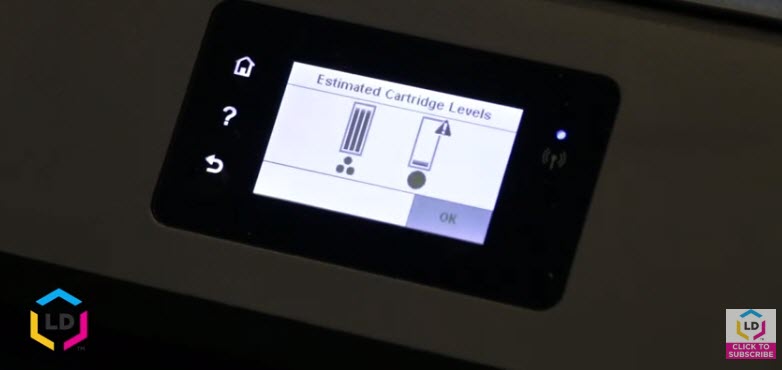
A screen like this means you have to replace your HP 63 black cartridge.
How to Install or Replace HP 63 Ink Cartridges
Installing the HP 63 is a similar process as installing the HP 61 and HP 62, but to be sure, it’s best to consult your printer’s manual.
- Make sure your printer is powered on. Lift the scanner unit, wait for the cartridge carrier to center.
- If you are replacing an old cartridge, remove the old cartridge by pressing down gently to release it, and then pull the ink cartridge out of its slot. Set old cartridge aside for recycling.
- Unwrap the packaging on the new ink cartridge and remove the plastic tape. (Note: Once you remove the plastic tape, you cannot put it back on.)
- Make sure you don’t touch the gold contacts or the nozzles. Touching them can result in ink failure or an error message on your printer.
- Slide new cartridge at a slightly upward angle into the empty slot, push until you hear a click.
- Close the scanner lid.
You can also view the installation steps by watching this video:
The installation steps of an HP 63 cartridge is very similar if not identical to installation an HP 64 cartridge so you can follow the same steps:
Troubleshooting Common HP 63 Issues
A cartridge error message in the middle of a print job can be incredibly frustrating. Luckily, a couple of easy troubleshooting steps will get around most of these messages. We’ll review a few of the common concerns here so you can move past them quickly and meet your deadline.
Compatibility Error Messages
If you recently installed a new cartridge and your printer’s display reads “Compatibility Error” or “Ink Cartridge Error,” inspect the contact points on the cartridge. Occasionally dried ink, fingerprint oil or tape residue can end up on the gold and copper contacts of the cartridge during the manufacturing process, preventing it from being read properly in the machine. To remove the residue, use a lint free cloth or coffee filter and gently wipe down the contact points.
Then, pop the cartridge back in the printer, reset the machine and try printing again.
If you attempt to print and still get an error message, it may be a faulty cartridge. Faulty cartridges are a rare occurrence, but always a possibility. Test a second cartridge and see if you get the same result. If the second cartridge works, then your first cartridge was probably defective. To avoid further frustration with a faulty cartridge, be sure to buy cartridges with a generous guarantee. LD brand cartridges are backed by a lifetime guarantee and original HP cartridges are good until the “warranty ends date” on the side of the cartridge.
Missing Cartridge Message
The irksome “Missing Cartridge” usually pops up because a cartridge is not installed properly. To get around this, you will first want to confirm that you have the correct cartridges installed. There a lot of HP cartridges that look identical to the HP 63 (like the HP 61, 62, 64, 65 67). Your machine will not work if you try to install these other cartridges because each series is outfitted with a unique chip that can only be read by a predetermined list of compatible printers. Consult your printer’s user manual to make sure you are buying the correct cartridges for your machine. While you are double-checking the cartridges in the machine, you will also want to make sure that you have the correct cartridges installed in the appropriate color slot. The black cartridge will not work in the tri-color slot, and vice versa. When you install a cartridge, it should click smoothly into place. If the cartridge is jammed into the machine or tweaked a bit, the chip on the cartridge will not register properly, causing an error. If you are still having trouble, take the cartridge out and try cleaning the gold contacts on the end of the unit with a coffee filter or a lint-free cloth. Sometimes a simple cleaning is all that is needed.
Empty Cartridge Message
Customers using a remanufactured HP cartridge will probably come across an “empty” or “previously used” message on their printer’s display when they first install a new cartridge. Remanufacturing companies cannot reset the gold contact chip on the cartridge when it goes through the refurbishing process, so an “empty” message is expected. Regardless of the message, your cartridge should still print the expected page yield and last just as long as the genuine brand. To get around the message, clean the gold contacts on the cartridge with a lint-free cloth, reset the printer and press “OK” on your display when the empty cartridge message comes up again. These steps should allow your printer to use the cartridge like normal. Keep in mind, your printer will not be able to track of the page count since the chip cannot be reset, so it will be up to you to monitor the page yield. Our LD brand cartridges offer a comparable page yield to the original brand, and all are backed by a lifetime guarantee.
Streaky Prints
Troubleshooting streaky prints are a quick and satisfying fix. Many times a simple printhead cleaning will get your cartridge working as good as new, saving you some cash in the process and a trip to the office supply store. There are two easy ways to troubleshoot: The first technique involves manually cleaning the printhead. The printhead on an HP 63 is the copper color strip on the end of the cartridge where the ink comes out.
- Grab a warm, damp paper towel and a dry paper towel
- Take the cartridge with the printhead facing down and dab it a few times against the damp paper towel. You should see ink appear on the paper towel when you do this.
- After dabbing a few times, hold the printhead against the dry paper towel for about a minute. This will wick any excess ink onto the paper towel
- Pop the cartridge back in the printer and attempt to print. If printing does not improve, move onto our second solution!
The second solution involves running the printhead cleaning function that is built into your printer, which is used to prime your ink cartridges. You can find this option under the “Tools” menu of most HP printers but we suggest consulting your printer’s manual for specific instructions. After running a cleaning your printer will prompt you to print a diagnostic page. A diagnostic, or test page is a good way gauge whether your print quality has improved. If the results of your test page still are not up to par, try running a second cleaning and let your printer sit for a couple of minutes before trying to print again. We do not suggest running multiple cleanings in row because they can deplete your cartridge fairly quickly. If you run a couple of cleanings and still do not see improvement, it might be time to get a new cartridge.
Solving cartridge troubles on your own can be inherently satisfying. Now that you’ve gotten to know your HP 63 cartridges, troubleshooting those concerns should be easy. We hope this guide was informative…if you have any questions or suggestions on what we might have missed, leave us a comment. Happy printing!
*Savings based on price comparison between remanufactured/compatible cartridge prices and printer brand (OEM) cartridge prices effective as of July 14, 2023 on www.LDProducts.com. OEM names are registered trademarks of their respective owners and are not affiliated with, and do not endorse LD Products.













i bought 4 premium replacement ink jets 63xl black remanuf actured and it does not print. i have tried 2 of the 4.
should i just buy hp 63 only?
Thanks for commenting Carol, I am sorry you are having trouble getting your replacement HP 63 cartridges to print. What printer model do you have? Was it a recognition error or print quality issue? The steps mentioned in this guide usually resolve any sort of error messages or print quality issues. If they do not work for you, LD brand cartridges are backed by a lifetime guarantee. We’d be happy to get out a couple of replacement cartridges for you to try!
I purchased an HP brand 63xl to use in the Officejet 3830. The printer keeps saying the cartridge will not work. Does this printer not support the xl version??
The HP 63XL should work on the HP OfficeJet 3830 printer. You can try cleaning the ink cartridge’s contact chip with a lint-free cloth and then reinstall the cartridge. Make sure that the HP 63XL clicks into place when you install the cartridge and that the protective film is removed.
If you still have trouble, feel free to contact our customer service team at 888-321-2552 anytime from 6AM to 6PM PST and we’d be happy to walk you through the troubleshooting process!
My HP Envy printer died. Bought a new one. Can I use my new HP ink 62 in place of the HP ink 63 recommended for my new printer?
Unfortunately, no. You can only use the cartridge that goes with your printer. The chip on the 62 is not the same as the 63 so your printer won’t work with it.
I have a new HP OfficeJet 4652 and installed new cartridges. I printed out 8 full page photos. Now printer indicates that ink is “dangerously low,” specifically in the color cartridge. This is far below the approximate number of pages specified for the color cartridge. Is the cartridge defective? Is the printer defective?
Hi Kathleen,
Depending on how detailed your color photos were, the cartridge may actually be low after 8 full page photos. A standard yield HP 63 color cartridge prints approximately 165 pages. Page yield is based on a 5% page coverage (see more on page yield here https://www.ldproducts.com/blog/what-is-page-yield/. This means that the quoted page yield is based upon printed pages where only 5% of the page has been imprinted with ink. This comes out to be a small amount of imprinted ink – roughly one quarter of the page. If you are printing full page color photos at a high quality, the number of pages you get from the cartridge drops significantly. Hope this helps!
Trying to install cartridges but the lid for the cartridge is not flipped up and I can’t get it to lift
Hi,
I have a HP printer which comes with Black 63 or 63XL black ink. When I bought the extra ink catridge, the sell person gave me a black 64 ink catridge (just realized it). When I tried to replace the ink catriedge now, the printer keep showing the message that one of the catridge is having problem. I am wondering whether I can use the Ink 64 catridge….
Thank you.
Hi Joey,
The HP 64 cartridge will not work in a printer that uses the HP 63 cartridge series. Although the cartridges look identical, they are outfitted with different contact chips, which is why the 64 can’t read in your machine. Hope this helps!
My new ink cartridge hp 63 will not work. Says it’s the wrong one.just took old one out just like it. It worked just fine. It cost me $ 38.00 . That’s a lot for nothing. Did ever thing web . Said . Did not work. Date on it is year 2019. Store will not take back. Now what! Debra Martin
Hi Debra,
I am sorry you are having trouble with that HP 63 ink cartridge. If the troubleshooting did not work for you, it may be a faulty cartridge. Faulty cartridges are pretty rare but they can happen from time to time. I would suggest contacting HP to see if the cartridge is still covered under their warranty. https://support.hp.com/us-en/document/c00206040
I cannot get the printer to roll to the middle, and therefore cannot install the black ink cartridge.
What can I do?
Try unplugging the printer and then manually moving the cartridge carriage to the middle. It might be that one of your cartridges weren’t put in properly.
Bought the correct cartridge for the HP OfficeJet 4653 #63 (says so inside the cover) and STILL says “indicated cartridge in not compatible” – any ideas? – le
Hi Lilene,
If you have tried cleaning the contacts on the cartridge and tried resetting the printer and are still getting that incompatible cartridge message, it could simply be a faulty cartridge and will need to be replaced. You might also try resetting the printer to it’s factory default settings. This can typically be found under the “Tools” menu on your printer’s display. Hope this helps!
I have a Envy 5540. The #63 tricolor xl was replaced 1/18/19 and used it until 2/4/19 without problems.
Now I get the message it is not installed properly.
Took it out, reinstalled, same message put in an empty and it worked. But it was empty. Bought another cartridge 2/5/19 with the same message of improper installation.
Hi Diane,
Try cleaning the gold contacts on the end of the cartridge with a lint free cloth. Sometimes residue or fingerprint oil can get on the connection points and cause a faulty reading in your printer. You can also try resetting the printer by powering it down, unplugging it from the wall for about a minute and then plug it back in and power it back up. If you’ve tried those troubleshooting steps already, you may have a faulty cartridge. The cartridge could still be under warranty if you purchased it recently, it may be eligible for a replacement!
On my printer OfficeJet 3833, I removed ink cartridges type hp302 (printer and cartridges bought in Europe) and replaced them by cartridges hp63 and 63XL (bought in the USA). It seems hp302 do not exist in the USA. Nevertheless, OfficeJet 3833 is supposed to be working with hp 63 and 63XL (written on the box
I have following message: The indicated cartridges are not intended for use on this printer.
I already Restored Factory Defaults and Disabled HP cartridge protection and I still have the same message.
Can you help me on this point?
Hi,
Unfortunately since you purchased the printer in Europe, the HP 63 cartridges will not work in your OfficeJet 3833. Printers are designed to work in specific regions, so even though the HP 63 and the HP 302 cartridges look similar, the 63s won’t work in the printer if it wasn’t purchased in the North American region. You’d have the same issue with the 302s if you bought the printer in the US and brought it back to Europe. Sorry for the trouble!
Bought a brand new pack of 63 cartridges and it was working perfectly fine and then all of a sudden, it stopped providing black ink. all my copies are getting colored ink that i needed but NOTHING is coming out no matter what i do with the black cartridge. I have an HP Envy 4520 series and never had an issue before. what can it be? was my ink cartridge faulty? is it my printer??
There could be an clogging issue with the cartridge. To troubleshoot this, you can try to prime the cartridge by doing the paper towel method we mention in this article. If that doesn’t work, try running the built-n cleaning function on your printer a couple of times. If neither of those steps work, you may have a faulty cartridge.
Bought an new HP Officejet 5258 from Costco. Installed the HP63 cartridges that were included with the printer after following the HP video. Still keep Getting an error “Remove and reinstall the indicated cartridge make sure it is correctly installed. If this message continues to appear, replace indicated cartridge”. Not sure HP printers are so problematic. The cartridges are expensive and keep giving an error even in a new printer.I don’t expect that the contacts are dirty since this is a new printer. Please advice. Should I return the printer at Costco?
I recommend doing this, its the solution with the least amount of headache.
I bought 63XL ink cartridges for my 4520 Envy printer. It keeps telling me to “remove and reinstall the indicated ink cartridge, making sure that it is properly installed. I have reinstalled these cartridges at least 15 times. They click when I install. I have turned the machine off at least 3 times and unplugged at least 3 times. I still get this message.
Were you by any chance enrolled in the HP Instant Ink program and you’re using non-Instant Ink cartridges? I just wanted to rule out this possibility. Have you tried cleaning your cartridge’s contacts (the metal parts that become in contact with your printer) with a soft lint-free material? Does the error show up even when you put back the old HP 63 cartridges?
My newly installed HP 63XL tri color will not print. Why?
I have a 5258 HP . it needs a new
cartridge. didn’t set it up and some one else did. I can’t find the cartridges so I can’t replace PLEASE SHOW ME A PICTURE OF WHERE THEY ARE///
sorry old and not notable. thanks
Hi Nina,
The cartridges are located underneath the scanner. If you lift up the top cover and lift up the scanner you’ll find the cartridge access area. You can find installation instructions on page 80 of the HP OfficeJet 5258 user guide, here: http://h10032.www1.hp.com/ctg/Manual/c05648843
Hello Nina! This is the page where you can get cartridges for your printer: https://www.ldproducts.com/HP/Ink-Cartridge/OfficeJet/5258/11943-Printer.html
Your HP OfficeJet 5258 uses HP 63 ink cartridges which come in black and tricolor. HP 63XL cartridges are simply high yield HP 63 cartridges that contain more ink so they print more pages.
hello. I have hp Officejet 4650 all-in-one. it uses hp 63 black and tri-color. whenever I try to print, the cartridges are clogged and difficult to clean. I believe this is probably because I don’t print very often at all. the method suggested in this article for cleaning print heads helped a bit but not completely. does this sound like the correct reason for cartridges to become clogged? also, do the ld replacement cartridges resist clogging better than the hp cartridges? is there anything I can do to prevent the clogging from occurring in the first place?
Hi Steve. Ink cartridges will always clog if left unused for some time. Even the newer ink tanks still clog. You can say it’s in the nature of the medium (ink) to dry up when left untouched. No matter if its an original HP or aftermarket HP, if an ink cartridge is left unused, it will dry up. If you want to be rid of this problem, we suggest switching to laser. Though laser printers are more expensive, you will end up saving more money in the long run. Between toner cartridges that don’t dry up and the high page yields afforded by each toner cartridge, you’ll save more with a laser printer and eliminate frustrations from dried up ink and cleaning the printer. Good luck!
Can I replace the colored cartridge with a black ink cartridge
Unfortunately the black cartridge and color cartridge are not interchangeable. They look identical but both cartridges have unique gold contact chips on the side that are designed to work in their designated cartridge slot. If you install a different cartridge it will not be accepted by your printer.
I just bought a brand new 63XL cartridge for my HP 3830 from Staples. I got home, took out my old one, put the new one in and have printed a least a dozen pages, including diagnostic tests, printables, and two testing documents after I ran a cleaning cycle not only once, but twice. I’ve tried dabbing it on a wet paper towel and then holding it on a dry one. EVERYTHING. I’m so frustrated, and I don’t understand. Every page either barely prints anything in ink, or it does and its so sketchy its illegible.
Hi Amy, I am sorry you are having trouble with that cartridge! You’ve done all of the right troubleshooting, it sounds like you may just have a bad cartridge, which can happen from time to time. If you bought it recently, it may still be under warranty. You can find the warranty date on the bottom of the cartridge in this format YYYY/MM/DD . For more on HP’s warranty, visit their website: https://support.hp.com/us-en/document/c00206040. They advise that you visit the retailer or call their regional customer support phone number for warranty support.
Hi I have a hand me down HP OfficeJet 4650 All in One that will not print. I’m using the USB cable only to a good HP laptop Win 10, it gets error Code 0XB860119C. It is not IP linked to the router. Win 10 HP software says there are good amounts of ink in both carts. It will scan and save a document or picture to my local folder. The driver is the latest/last avail from HP for 4650s. HP doesn’t like to say what their error codes mean, over and over do the hard reset. I am planning on cleaning the gold contacts, I have wet cleaned the print area and it looks OK. Why no Isopropyl alcohol cleaning?(no rubbing alcohol contaminants) The printer will do built in clean function but does not print maintenance reports.The Print Doctor function fails on the actual printing and throws out a message about Instant Ink for diagnosis. I think it was previously registered II but I do not have account info. It has Black + Color HP 63/302 carts Any suggestions please.
thanks, Frank
Have you tried these steps: https://support.hp.com/us-en/product/hp-officejet-4650-all-in-one-printer-series/5447930/document/c00489814
how i can ask my hp envy 5532 to use both colour and black cartridges. at the moment it only prints black
Try printing a test page. There quite a few possibilities, clogged nozzles, dirty printhead. You can use this article as a guide: https://www.ldproducts.com/blog/troubleshooting-printer-problems/
We just received our brand new HP OfficeJet 5255 and unfortunately, the color cartridge does not have enough ink in it to print anything. I keep getting the “uninstall and reinstall the cartridges” . . . and nothing will print. The system indicates that the Black cartridge is full, but the tri-color cartridge indicates a negative sign and appears to be completely empty. Although the printer is set for “black only” printing, it will not print. Does the fact that the tricolor cartridge is empty prevent the printer from printing at all?
Hi i recently purchased 2 new cartridges for my deskjet 2130 i bought the hp 63 on the side of the box they came in it states that they are compatible with the hp 2130 only when i installed the cartridges i get an error message saying incompatible cartridges black{k}:63 the cartridge listed above is not intended for use inn this printer as it is currently configured please refer to printer help
it says the same message fort the colour cartridge also i have followed the instructions here on this web help with the coffee filter but still the same message appears
i need help to star to help my printer to work again pls. call me at 7863258340
I just purchased a new HP OfficeJet 5258 Printer from Costco. Everything works fine except the Tri Color ink cartridge doesn’t print RED? What is wrong???
I have the same problem as reported by Mr. Baily. I bought a new HP Officejet 5255. It works great except it will not print magenta. I am using the factory installed HP starter cartridges. What is wrong?
Hi Louis,
I would try the paper towel method that we mention in the article to try and get that magenta working. If this doesn’t work, you may have a faulty cartridge, or, depending on how much you’ve printed already, it may be time to get a replacement cartridge. Starter cartridges usually have less ink inside them than a standard yield or high yield cartridge, so there is a good chance you might just be out of magenta ink.
1. Grab a warm, damp paper towel and a dry paper towel
2. Take the cartridge with the printhead facing down and dab it a few times against the damp paper towel. You should see ink appear on the paper towel when you do this.
3. After dabbing a few times, hold the printhead against the dry paper towel for about a minute. This will wick any excess ink onto the paper towel
4. Pop the cartridge back in the printer and attempt to print. If printing does not improve, move onto our second solution!
hii , i have lost my tri-colour catridge and i only put in black cartridge to print however its error, isit an must to put in 2 catridge eventhough i only want to print in black and white?
Hi Choo, yes, you need to have both ink cartridges installed in order to use your printer. Your printer will not work if one of the cartridges is missing.
Hi, I replaced my ink cartridges of my OfficeJet 5220 with the tricolour 63 and the black 63XL. It is telling me that the tricolour is an older cartridge that does not work on my printer although it is written as compatible on the packaging and I have used it before. Can I override the message and make it work?
Hi Michelle,
I know some compatible HP 63 cartridges were bringing up that “older generation” message over a year ago but since then, newer versions of the series have come out and work just fine. Have you had the cartridge for a while? Your best bet is to get a new color cartridge. We are not aware of any way to get around the message other than trying a newer version of the cartridge. Sorry for the trouble!!
I have an Envy 4522 and its giving me the following message: “remove an reinstall the indicated ink cartridge making sure it is correctly installed. If this message continues to appear, replace the indicated ink cartridge.” The indicated ink cartridge was the color one. I replaced both and I still get the same error message. I also cleaned both heads and used HP cartridges. The printer leaked ink all over my carpet which I now have to replace.
I changed a HP 63/302 black cartridge to a HP Xl black cartridge and now no print on paper.
Hi Clyde, the cartridge should still work whether it’s a 63 standard yield or a 63XL high yield. It could just be an issue with that specific ink cartridge. Have you tried running a printhead cleaning on the printer? The cartridge may just need to be primed in order to start printing. Hope this helps!
I’m using an Officejet 4655 with the 63XL ink cartridges. They were recently replace and now I’m getting sporadic double lines when printing my invoices from PDF files. I’ve run the clean cartridges and align printer but nothing seems to work. Any suggestions?
Hi Kim, have you tried the paper towel method that we featured in this article? That usually clears up the print quality right away, sometimes the cartridges just need to be primed. You can also find it on on our Youtube channel here: https://youtu.be/oIuJsiaicW0
I have a similar issue. I replaced a new 63XL ink cartridges on an Officejet 4650. one month later when I tried to print a MS Word document I got a blank page. If we have to use the paper tower approach so often it could exhaust all ink quickly. This looks like a defect of the 63XL I would hope HP fix this defect.
Hi David, have you tried another HP 63 cartridge? If you tried the paper towel method and are still not getting good print results, it may be a bad cartridge. Also keep in mind, you want to try and do a little bit of printing every couple of weeks to keep the cartridges primed. If you go a long time in between prints, the cartridges will eventually dry out.
Can I install two 63xl tri-color cartridges or do i need one black and one tri-color?
You can only install the one color cartridge in it’s designated cartridge slot. You will get an error message if you try installing a color cartridge into the black slot and you need both the black and color cartridge installed for the printer to operate. Hope this helps!
I installed fresh 63XL (black and tri colour) into my Deskjet 2130 and now every page (exept alighnment and windows driver pages) are printing so far to the left that things are getting cut off and the alighnment and clean preint heads setting does nothing.
I have reinstalled the driver and reset the printer with no success, followed every possible step on the HP help pages with no success.
Any ideas?
hi can i use HP 63 tri-color and HP 63 XL at the same time because of when i put together show to me Black color no ink..my hp 63XL is new one just bought it…
Hi Steve, yes you can use the standard HP 63 and high yield HP 63XL ink cartridges at the same time. The only difference between them is the amount of ink inside…the XL is filled with more so it will last longer.
HP 3630 series #63 cartridges…After refilling both cartridges printer refuses to accept “print” command at all. The “ink alert” light is blinking and the graphics shows both cartridges “dead empty” How can I disable or turn off the ink level monitoring system to allow me to continue printing using refilled HP cartridges?
Hi Jim, have you tried cleaning the gold contacts on the cartridge and reinstalling? That usually does the trick if you are trying to clear an error message like the ink alert. To clean them, just wipe the gold contacts with a lint-free cloth. You can also try doing a hard reset on the printer…remove the cartridges, power down the printer and unplug it from the wall for about a minute. Then plug it back in, turn it back on and reinstall the ink. Hope this helps!
Same problem, already cleaning the contact. But if I reinstall the old cartridges the printer sa
I bought 63XL ink color cartridges for my HP Officejet 3830. It keeps telling me to “remove and reinstall the indicated ink cartridge, making sure that it is properly installed. I when to the store and changed. I installed the new one without problems. After three months appears the same message. I have reinstalled these cartridges at least 20 times. They click when I install. I have turned the machine off at least 5 times and unplugged at least 5 times. I still get this message.
I used cute tips with a cleaning electrical contacts to clean the metal contacts
But there is any message if I reinstalled the old cartridges.
Physically, both cartridges look the same. I dont understand where is the problem
I have an HP OfficeJet 5200 series printer. I pullled an empty HP53 cartridge out to replace it. When I tried to replace it, it won’t let me install it. I cannot snap it in place.
I thought there might be a problem with the new cartridge, so I tried to replace the old one, (because I knew that one worked). Same problem. The system reports that the tri-color cartridge is missing, however, it does work for black only.
Any thoughts?
Sorry, I meant HP63.