A brand new HP® OfficeJet® Pro 6978 printer includes set-up HP 902 cartridges, which come in four different colors: black, cyan, magenta and yellow. The thing with setup HP cartridges is that it usually comes with less ink than a regular ink cartridge so you can expect to run out of ink fast. For this reason, if you think you’ll be printing a lot with your HP OfficeJet Pro 6978 from the get-go, it’s good to have a set of HP 902 ink cartridge replacements at the ready.
The nice thing about this printer is that you can replace each color as needed. If you are running low on black you can just replace the 902 black, if you’re running low on magenta, you can just replace the 902 magenta. In this article, we will be replacing the magenta cartridge.
For a quick demonstration of the installation process, see our video below. Or, continue reading for a step-by-step tutorial, including a great way to save on ink cartridge costs!
You can also use these instructions to replace cartridges in the HP OfficeJet 6954 and the OfficeJet Pro 6968.
Standard vs High Yield HP 902 Cartridges
The HP 902 comes in two cartridge sizes: standard and high yield (or XL size) which offers more ink.
- A standard black HP 902 cartridge prints up to 300 pages while a high yield black HP 902XL prints up to 825 pages.
- Each standard color HP 902 cartridge prints up to 315 pages while each high yield color HP 902XL prints up to 825 pages.
You can get big discounts when you buy high yield cartridges or ink bundle sets.
The HP 902 ink cartridge series works with four different printers, the OfficeJet 6954, OfficeJet Pro 6968, OfficeJet Pro 6978, OfficeJet Pro 6979.
How to Check Ink Levels on the OfficeJet 6978
If you are getting poor print results, the first thing you’ll want to do is check the ink levels on your printer’s display.
1. First you press the little gear symbol on the LCD screen.
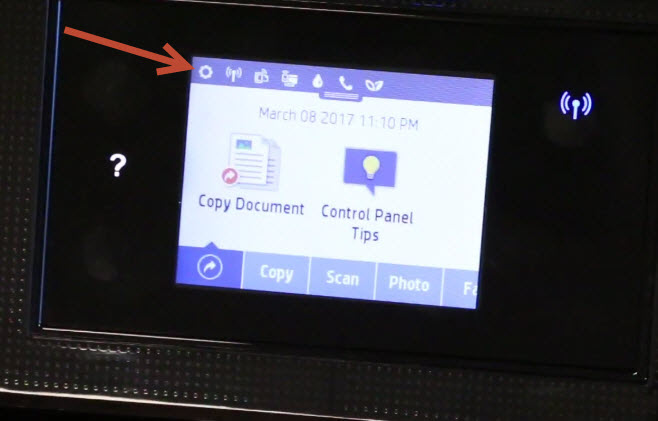
2. Scroll down to cartridge information and a display will appear showing you your estimated cartridge ink levels.
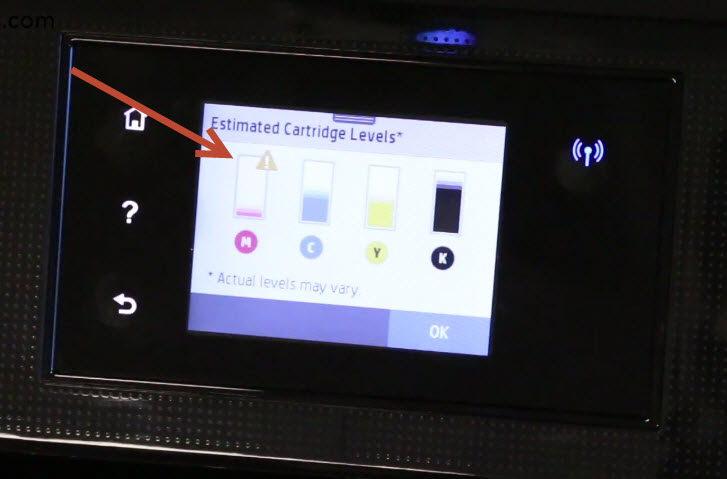
If one of the cartridge levels is low, it’s time to replace!
How to Install or Replace an HP 902 Cartridge
Installing a new cartridge or replacing an old cartridge in the HP OfficeJet 6978 printer is easy.
1. The first thing you will want to do is lift up the entire scanner unit –

– and wait for the carriage to center.

2. You can take out the cartridge you need to replace by gently pushing on it.

It should pop up and easily remove with a little shaking motion.
3. If you have a brand new OEM HP 902 cartridge, go ahead and remove the plastic wrap the cartridge came in.

Pro Tip: I like to prep new cartridges over a trashcan because sometimes a little bit of ink can escape as you unwrap them.
4. The first thing you will want to remove is the orange clip on the bottom of the cartridge. This clip protects the cartridge while it’s in transit and the cartridge will not fit into the printer if you leave this on.

It should snap off with a simple twist.

5. The other thing you need to remove is the yellow tape on the top of the cartridge. Gently pull on the tape to remove, this will expose the vent hole on the cartridge so it can work properly in your machine.

Pro Tip: Avoid touching the gold contact chip when handling the new cartridge. This chip is very sensitive and touching it might cause a bad connection with printer and might cause an error message.

6. Next, install the magenta cartridge. The tab goes in the back. Make sure the cartridge is facing the right way when you are installing the cartridge properly.

The “M” on the cartridge should line up with the “M” in the machine.
7. Press straight down on the cartridge and it should click into place.

8. Lower the scanner unit.

9. Your printer will display a “Genuine Cartridge Installed” message if you used an OEM HP 902 cartridge.
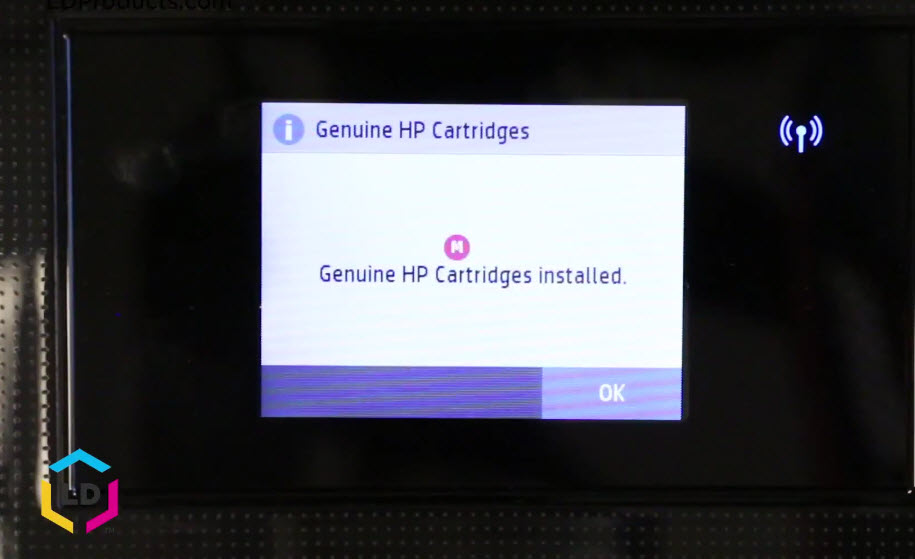
And we are all set, now we are ready to start printing!
How to Save on Printing Costs
If you are looking to save money on ink, consider purchasing aftermarket (or third-party) high yield HP 902XL cartridges by LD Products. LD brand aftermarket 902 cartridges are proven to deliver the same results as an original HP cartridge for a fraction of the cost. They are filled to the same capacity as the HP brand and are backed by an industry best lifetime guarantee. The LD aftermarket black 902XL cartridge is offered at $14.99* and each aftermarket cyan, magenta, and yellow 902XL cartridge is priced at $9.99 apiece. If you want to save you even more, LD Products also carries a bundle set of 4 HP 902 aftermarket cartridges for $39.96 and a 9 pack for $83.61!
*Savings based on price comparison between remanufactured/compatible cartridge prices and printer brand (OEM) cartridge prices effective as of June 13, 2023 on www.LDProducts.com. OEM names are registered trademarks of their respective owners and are not affiliated with, and do not endorse LD Products.













please tell me why my printer would not print for almost a week and than today printed everything it hadn’t printed last week, this has not impressed me at all I have the wireless HP 6978 – not a happy camper
Hi Carole,
If there is any type of error like a paper jam, carriage jam, or incorrectly installed cartridge, it could look like your print job is stuck in the queue. Perhaps the error resolved itself when you tried printing again. If you continue to have printing issues, try reinstalling the printer driver. You can find the basic driver download on the HP website here: https://support.hp.com/us-en/drivers/selfservice/hp-officejet-pro-6970-all-in-one-printer-series/8289585/model/11161264. Hope this helps!
Occasionally, when I want to print something, my printer will print out only the directions for how to use the printer and won’t print out what I need. Help? This doesn’t happen every time, but it did it so many times on the last occasion that I ran out of ink and didn’t even get what I needed.
I utilize the refill cartridge in the 6978. I was able to copy approx. 20 pages and then the ink in the black cartridge stop printing.
I only have smudgy-like copies as though I’m running out of ink. It’s only 2-3 day and I have some copy work I need to complete.
Any suggestions
I want to assess the ink levels on my 6978 printer,. When I press the gear icon (as you state in the directions) I absolutely do NOT get a screen with an ink level indicator. Nor can I scroll for an ink level indicator. When I scroll after,depressing the gear shaped icon, I get a screen with info about the printer and IP address and finally the Wi-fy password. No where do I see info about ink levels.
So, what is the magic way on my printer to see ink levels?
Hi,
Try pressing the gear icon a second time and that should bring up the menu. Then, scroll down and click “cartridge information” and the ink levels will come right up.
I needt to use my JetPro 6978 and it has vertical lines on the screen and it will not print. I had installed new cartridges the other day and this occurred
I have a 6878………I’ve used the XL in the Black ink without issue. I just purchased two XL in the red and yellow cartridges. I installed them in the printer and have now reinstalled them numerous times. No matter what I do the printer will not print and I get a “Check cartridge error…install and re-install” message on those two colored XL cartridges. Any thoughts or ideas on what to do? Thanks.
Hi Michael,
Try cleaning the gold contact chip on the end of the cartridges with a Q-tip or a lint free cloth. Sometimes fingerprint oil or dust can get on that contact point and cause a poor connection. Once you’ve cleaned the contacts, reinstall the cartridges and then reset the printer by powering down and unplugging it from the wall for about a minute. Then power it back up and try printing again. Hope this helps!
i want to install the printer can connect to my hard drive NOT install cartriges
I just spent about 39 minutes trying to find how to check the ink status level. Upon coming to this page, Eric S, you say to press the wheel button twice. So, I tried this and it worked. My ??? is why isn’t that instruction on the printer info screen to begin with? The reason it is not on the printer is because the printer designers are incapable of writing product instructions.
I am beginning to HATE current technology.
Will the CMY high yield cartridges fit in the same narrow slots as the regular cartridges? I get the black high yield and it seems to be wider. thanks
Hi Sandy, yes the high yield color cartridges will fit in the same slots as the standard cartridges. They are the same size as the standard yield, but are filled with more ink. Let us know if you have any additional questions!!
I am unable to lift the part to access the printer cartridges…you say “The first thing you will want to do is lift up the entire scanner unit” –I can lift the part of the scanner where I place the piece of paper I want scanned, but I am not able to lift the whole piece up to access the cartridges…is there a button that needs to be depressed?…
Hi Rose, sorry you are having trouble accessing the cartridges. There is no button. There should be two indentations on both sides of the printer where you can pull up to lift up the scanner unit. The carriage access area where the cartridges are is directly underneath the scanner.
I find the orange ‘trigger’ piece extremely difficult to remove. Small hands (plus a touch of arthritis).
Yes, it can be a bit tricky to remove. It should snap off with a bit of force, we recommend one hand holds the cartridge and the other snaps the clip – remember to do this over a trash as some ink might escape!)
My printer ran out of black ink and was working perfectly. I have now bought 2 new cartridges and neither are working. It said it was installed, but all copies come out blank.
The ink supply shows full and it says it is printing.Please advise.
Did you remove the small piece of tape on the side of the cartridge before installing? If the tape is still there, the cartridges will not print.
both color and black ink cartridges run out, I installed a new black ink cartridges and try to print out a black/white page, but it tell me “link level low” and not work. Even choice printing black colors, do I still have to replace color cartridge?!
You might be able to print by switching to “gray scale” or “black ink only” if that is an option on the printer properties menu on your computer. If not, you do need to replace the color cartridge. Most printers require working cartridges for all the colors in order to print.