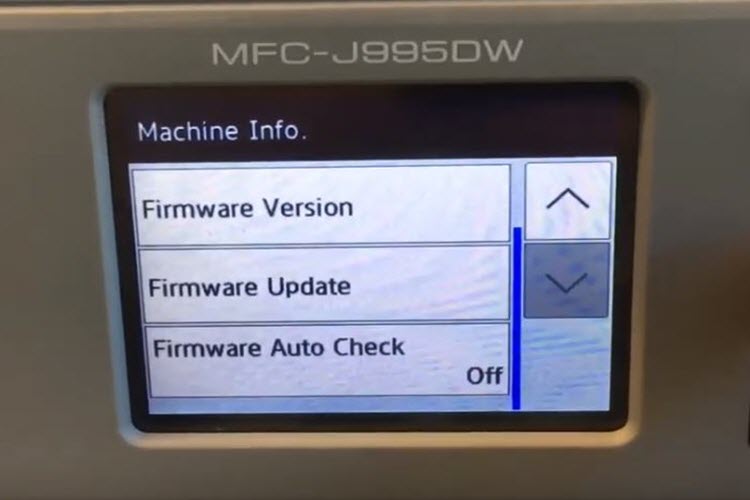Firmware updates may stop you from printing with lower-priced compatible printer cartridges. Here’s how you can keep printing.
Printer manufacturers really want you to buy their ink. More profit is often made from cartridge sales than printer sales and deploying firmware updates is one way they can force you to use their cartridges. Manufacturers may do this by pushing an update to temporarily block compatible cartridges from working in your printer. Once installed, your printer will only print with the manufacturer’s cartridges until a firmware fix is available that allows you to use compatible cartridges. These tactics may give printer manufacturers complete control over how you print – at least for a little while.
In this guide, we will explain how some firmware updates affect your freedom to print. We’ll also show you how to prevent firmware updates from controlling your printer so you can continue using low-priced compatible cartridges that help you save.
What is a firmware update, anyway?
A firmware update is software related to your printer’s functionality. Printer manufacturers release firmware updates periodically, approximately every few months. Whether you choose to download a firmware update is up to you. Firmware updates can be manually downloaded from your printer’s display screen or if you turn on the automatic updates setting on your printer, updates will regularly download onto your printer when they’re available.
Some firmware updates may affect the use of low-cost compatible cartridges. Most don’t – but the updates that do block compatible cartridges are unpredictable and can instantly stop your printer from working.
How do firmware updates stop compatible cartridges?
Your printer and your cartridges need to talk to each other to create a print. When a printer manufacturer introduces a firmware update that doesn’t agree with a particular set of compatible cartridges that line of communication gets lost. The new printer firmware can’t talk with the cartridges and the printer stops working. After this happens most consumers will see a “cartridge problem” message on their display screen which means their printer has stopped recognizing the compatible cartridges.
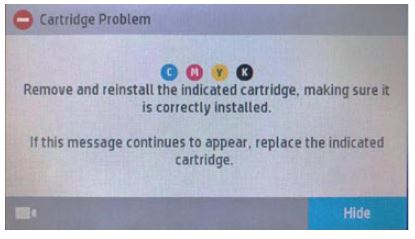
Printer manufacturers have been releasing firmware updates that have affected compatible cartridges for decades1, and savvy printer owners that enjoy saving money are sometimes penalized as a result. In 2016 an HP® firmware update blocked thousands of printers overnight. A slew of public backlash and negative press soon followed, prompting a class action lawsuit that HP settled for $1.5 million2. In April 2019, HP released a firmware update that affected a different series of popular cartridges and their related printers, leaving consumers that used low-priced compatible cartridges blindsided. Unfortunately, these tactics may not be going away anytime soon. If you want to continue printing with affordable compatibles, you may want to find a way to protect your printer from future updates.
How to prevent firmware updates from blocking compatible cartridges
You should have the freedom to choose what you install in your printer without worrying about disruptive firmware. With these two simple tips, you can keep printing and saving with compatible cartridges.
The Best Solution: Turn Off Your Automatic Firmware Updates
With a quick setting change on your printer, you can print with compatible cartridges whenever you want. This is the best way to keep firmware updates from stopping your printer and this works for almost every popular printer brand! All you have to do is turn off* the automatic firmware update settings on your printer. After you turn off these settings, your printer will stop automatically downloading firmware updates, giving you total control over what you install.
Almost as Good: Wait for New Printer Cartridges
Another option is to install new compatible cartridges that can bypass the firmware update. If you aren’t able to turn off your firmware updates or if you were blindsided by a recent update and can’t print, you will have to wait for an updated version of your compatible cartridges to continue printing with compatibles. This is not ideal for consumers that need to print right away – which is why consumers may want to turn off their updates all together – but it is still a solid solution. Any LD Products customer that is affected by an update can send back their old cartridges and we will replace them with a new set for free when they’re available. It does take time to develop new compatible cartridges but after they are installed you can instantly start printing again.
How to Turn Off Firmware Updates on Your Printer
Firmware update settings are usually found under the “settings” or “maintenance” menu of your printer. Instructions are provided for popular HP®, Epson®, Brother®and Canon® printers below. The disabling process may vary though, depending on what printer you own. If you need help turning off your firmware, feel free to contact our customer service team for assistance.
How to Turn Off Updates for HP Printers
How to Turn Off Updates for Epson Printers
How to Turn Off Updates for Brother Printers
How to Turn Off Updates for Canon Printers
Disruptive firmware will continue to try to block compatible cartridges, but now that you know how to tackle these updates, you can stay a step ahead of your printer manufacturer and keep saving with your favorite compatible cartridges. The more consumers become aware of these frustrating firmware tactics and turn off their updates, the more pressure is applied on printer manufacturers to make a positive change.
1. Judge, Tricia. “Firmware Threat Grows More Bold and Vicious.” RTMworld.com, January 24, 2019, https://www.rtmworld.com/features/firmware-threat-grows-more-bold-and-vicious/
2. “Settling Firmware Class Action Will Cost HP.” Action-intell.com, September 21, 2018, https://www.action-intell.com/2018/09/21/settling-firmware-class-action-will-cost-hp/
*Turning off updates may affect other functionality. Please see your printer support page for more details.