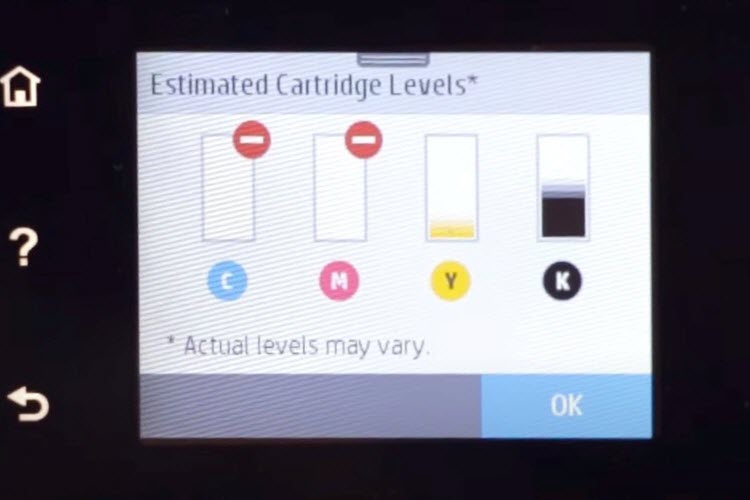This is a question frequently asked by many printer owners. Will my printer print if one cartridge is empty? Can you print with one or two empty ink cartridges?
The quick answer is: Yes, you can (if you own a printer model that allows it) — but you shouldn’t keep printing with an empty cartridge for too long. Why? Because running on an empty cartridge for too long can cause your printhead to overheat resulting in irreversible printer damage.
Some printers are designed to stop printing when an ink cartridge is empty. This is to prevent clogs in and damages to the printhead as well as other problems that usually arise when users keep printing with empty cartridges for a long time.
If you find yourself out of colored ink and would like a bit more time to keep printing in black, here’s how to bypass the color ink and adjust your printer settings to get optimal results.
How to Print with Only Black Ink (Windows)
1. From whatever application you’re using, press CTRL+P to pull up the Print popup.
2. There are many possible buttons or links to click from here. You might see Printer Properties, Advanced Settings, or More Settings. Click any of these buttons or links to get to the next step.
3. If what you previously clicked on was More Settings, click Print using system dialog on the next window.
4. Once you land on this window, click the Preferences button.
5. From this window, click on the Advanced button.
6. From here, select Grayscale from the Color Printing Mode dropdown list if you want use this ink saving mode or you can also use Monochrome if you still have ink in your black cartridge and would like prints that are darker than grayscale.
7. In the same window, look for Output Quality and select Normal. You can select draft if you want to save on ink.
*If you have an Epson printer, here are some instructions on how to temporarily print in black only.
How to Print with Only Black Ink (Mac)
- Pull up the printer menu, or hit “Command (⌘)-P” on your keyboard
- Select your printer
- Select “show details” to change your printer settings to black and white and start printing
How to Switch to the “Color Only” Setting
Not all printer models will have this option in their settings menu, but it is worth a look. If you are out of black ink and only want to print with the color cartridges, see if your printer has a “color only” setting.
Why You Shouldn’t Keep Printing with an Empty Cartridge
Printing with an empty cartridge for an extended period of time can lead to serious and potentially expensive problems. Whether your printer uses one (1) tricolor cartridge or at least three (3) color ink cartridges–cyan, magenta, and yellow–the dangers below still apply.
Overheated Printhead
Extended use of your printer with an empty cartridge can cause your printhead to overheat. How? Because ink has two purposes in an inkjet printer:
- it creates the images and text,
- it also acts as a coolant for the printhead.
All printers are built to vaporize a small amount of ink from each cartridge (which means heat is applied) every time it prints something out. In other words, the printhead engages with all ink cartridges including the empty ones every time you print anything, regardless if it’s black and white or colored.
For example, if your color cartridge is empty and you’re printing a document, your printer will still try to vaporize ink from your empty color cartridge.
Your printer will not stop trying to extract ink from an empty cartridge.
With no ink in your empty cartridge to cool the printhead for that cartridge, it’s only a matter of time before your printhead overheats resulting in expensive damages to your machine.
In Epson printers, instead of overheating, running with an empty cartridge for too long results in vacuum seal damage.
Clogged Printhead
Another danger to printing with empty cartridges is that as heat is continuously applied to all cartridges including those that are empty, dried up residual ink will form and clog your printhead. This can result in poor performance even after you’ve replaced the empty cartridge.
Poor Print Quality
This one applies to printers with an individual cartridge for every color: cyan, magenta, yellow. It’s quite obvious that the quality of your print results will also suffer if you don’t provide your printer with all the colors it needs to produce accurate imagery. For example, one cannot print a proper banana if one’s yellow ink cartridge is drained and drier than the Sahara.
Does my printer use colored ink when I print in black and white?
I know this is a bit off-topic but you could be asking yourself this question after learning that the printer interacts with all cartridges regardless what colors go on a printout. The answer is yes, your printer uses a bit of all colors (black, cyan, magenta, yellow) every time it prints.
According to HP Support, “[our] printers are designed in such a way that it also uses color inks while printing in black to form a perfect black. This is called as K-fortification in printer terms. This is done to balance the amount of ink consumption among all 4 ink cartridges. You will have to replace the depleted ink cartridge to continue printing. Even if you are printing only in black.”
If you’re wondering why you don’t see colors in a black and white document, it’s simply because there are more drops of black ink on it. And vice versa when printing in color.
Closing
Everyone does it, holding off on purchasing ink replacements when some cartridges still have ink. And it’s a fairly harmless thing to do as long as you’re aware of the consequences of printing with empties for so long. You won’t be saving money on replacement ink cartridges if you end up needing a new printer in the process.
If you want to save on printing costs, consider using affordable ink replacements that cost less than name-brand cartridges but are just as reliable. That way you can stock up on cartridge replacements and not worry about running out of ink and damaging your printer.