If your Epson printer is printing out faint images, skipping lines, or is streaking your image with lines, chances are you have a clogged nozzle–a common problem many users have with Epson printers.
It’s unavoidable that print heads clog over time as small amounts of ink residue dry up and collect in the nozzles. Being judicious about replacing cartridges promptly when the low ink alert goes off can do a lot to prevent ink from drying inside the nozzles, but you still may end up with one or several may still get clogged for a different reason.
Blocked printheads can happen regardless if you use original Epson or aftermarket cartridges.
The Cause of Clogs
Printheads clog because nozzles get blocked by either air or ink. Clogs usually happen when:
You keep printing with depleted ink cartridges. Using empty ink cartridges can result in air bubbles that can clog your cartridge and/or printhead. Apart from clogs, printing with empty ink cartridges can cause your printhead to overheat damaging it permanently.
You don’t turn off your printer. Ink dries up in the nozzles when you don’t use it regularly. Turning your printer on triggers the printer to run a mini-cleaning cycle and gets the ink flowing again.
You don’t use your printer regularly. As mentioned previously, ink dries up when unused so if you only use your printer about twice a month, we suggest you choose a laser printer. Laser printers use toner powder and don’t dry up.
Knowing the common causes of clogged printheads can help you take the necessary steps to prevent them from happening. As the old adage goes, prevention is always better than cure.
Ways to Clean Your Printhead
Check your nozzles and run cleaning cycles using the menu on your printer before you open up your unit and clean it manually.
Printhead Cleaning Cycles.
Epson printer models feature a pretty efficient cleaning cycle that will usually clear out the nozzles in one or two cycles. Keep in mind, however, that the newer models have longer cleaning cycles that unfortunately use more ink every time. Here’s how to get started:
- Before you do anything else, make sure the printer isn’t showing any errors on the LCD screen.
- Press the Home button and select “Setup” then select “Maintenance.”
- Select “Printhead Nozzle Check“
- Your printer will produce a page with four colored grids designed to illustrate which nozzles are blocked (and which are not).
- If no gaps are present, select done.
- If there are gaps or some lines are faint, select “Clean the printhead” and continue.
Caution: Never turn off your printer during a cleaning cycle. Doing so can cause permanent damage to the unit!
PLEASE NOTE: This process is specific to select Epson Workforce, Artisan, and SureColor model printers, but can be broadly applied across several different models, including most Expression models. Please consult with your printer manual if you have any questions about your particular printer.
Check out our video below to learn on how to run a printhead nozzle check and clean the printhead directly from your printer display:
For a visual look into the cleaning process for A3 and A4 style printers, check out this helpful YouTube tutorial here.
If you run two or three cycles with no improvement in your print quality, allow the printer to rest for several hours—up to six hours wait time is recommended by Epson. After this, go through a cleaning cycle again and see if this improves the print quality. A lot of people will keep running cleaning cycles until the head clears, often running six or eight cycles, which may work—until the next morning, when all the ink used in the cleaning cycles that collected on the head dries and plugs again. Of course, doing this repeatedly will make your clog worse over time–AND use up a lot of ink.
Contact Epson for further instruction if you are under warranty and still not seeing an improvement. If you are no longer under warranty, you can manually clean the integral pieces to clear out stubborn ink clogs.
Cleaning your printhead can be done manually in one of several ways, some more complex and challenging than others. Here are some common troubleshooting solutions that work on most Epson inkjet printer models, listed from the easiest to the most involved.
Clean Sponges with Distilled Water.
- Turn off the printer and open the top. You should be able to see the printhead assembly.
- Look for a small plastic lever, which will pop up when the printer isn’t printing, to the left of the assembly. Move it forward and down to release the printhead, then push the assembly to the right. It may only move an inch or less at first, but when you push it to a stop, it will click. This fully releases the assembly so you can push it to the side.
- If there is no lever next to your printhead assembly, print a page with the top up and unplug the printer with the assembly in the center, unlocked.
- You should see sponges, which store ink from the cartridges in the carriage. Using an eyedropper or plastic syringe, saturate the sponges with distilled water or Windex solution.
- Move the assembly back over the sponges as far right as it will go.
- Let the distilled water set for at least fifteen minutes. For the best results, consider letting the printer soak overnight.
- Print six to eight pages dense with text and images until your prints are come out clean and crisp. If you are still not getting good results, consider moving on to the next step in cleaning your printhead.
Distilled Water in Ink Port.
- Remove the ink cartridges from your printhead carriage.
- With the ink cartridges removed, you will see small cone-shaped indents which take the ink from the cartridge to the printhead. These are ink ports, and there should be one for each color/black cartridge.
- Using an eye dropper or plastic syringe, put a couple of drops of distilled water or printhead cleaner into the ink port that may be plugged. Do not put cleaner into all of the ports! If you’re unsure, which color is which, look at the bottom of the ink port for color residue. Usually, yellow is the color on the far right, and going left it’s magenta, cyan, and, finally, black on the far left.
- Replace ink cartridges and wait for the printer to set up the new cartridge. If any water or solution dripped from the printhead, wipe it up with a paper towel before proceeding.
- Print out six to eight pages of text and images to test clarity. Still not getting good results? Try this next procedure:
Cleaning the Printhead with Paper Towels.
Option 1: If your printer has a fixed printhead, follow these instructions.
- Turn your printer off.
- Tear a single sheet of paper towel in half and fold it lengthwise until it is about one-half inch wide.
- Open the top of your printer and look for a rubber roller that transports paper through the feed system. This feed system is where the printhead runs over when printing.
- Secure the paper towel to the roller with tape and apply several drops of distilled water or cleaner near the middle of the towel.
- Move the printhead assembly over the paper towel and let it rest for at least fifteen minutes. Allow time for the dried ink on the printhead to begin to dissolve. In time, you will see a collection of black ink on the paper towel—this is more than just the black ink, it’s actually a combination of all colors into one pool.
- Repeat with fresh damp paper towels until you start to see individual colors from each ink port. You may need to repeat the process several times to see good results. If you’ve repeated the process and you still don’t see ink being flushed out of the printhead, go to Option 3.
- Next, you will want to turn your printer back on. Before you do so, make sure the printhead assembly has returned to its ready position, rather than resting in the center.
- Print several pages to make sure each of the ports are cleared.
Option 3: If your printer does not have a fixed printhead and instead uses ink cartridges with an integrated printhead, here’s a video that shows how to use the paper towel method. Although the cartridge in the video is not Epson, the method is similar.
Cleaning the Printhead with a Printhead Cleaning Kit
If your printer has a fixed printhead, and needs more help flushing the dried ink out from the printhead, follow these steps.
- For this process you’ll need to have a printhead cleaning kit which will come with all the materials you’ll need.
- Power on your printer and print a test page then unplug your printer in the middle of it so that the printheads are in position for cleaning.
- Remove the ink cartridges, wrap them in cling wrap so they don’t dry up, then set them aside.
- Tear a single sheet of paper towel in half and fold it lengthwise until it is about one-half inch wide and place it beneath the printheads. Position the printheads in the middle of the printer.
- Fill a syringe from your printhead cleaning kit with the cleaning solution. Connect a rubber tube to the tip of the syringe.
- Connect the other end of the rubber tube to one of the printhead’s ports. If your printer uses four cartridges, there will be four ports to connect to and flush out.
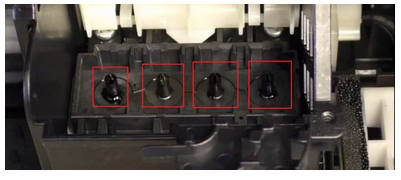
- Slowly pump cleaning solution through the ink port until your see liquid on the paper towel.
- Remember to flush out ink from all cartridge ports.
- When you’re done, reinstall all the cartridges and restart the printer.
- Print a couple of test pages.
How often should I clean my Epson printer’s printhead?
A printhead can accumulate dirt if it’s not used frequently enough. We recommend printing a few times each month to prevent ink from drying in the cartridges. But even if you do try and print that much, you may still need to run the occasional cleaning. The best time to run a printhead cleaning is when you start to get poor print results. If your printer starts to produce faint, incomplete, or streaky prints, cleaning the printhead will usually clear up the problem right away.
Can clogged printheads damage my Epson printer?
Yes, if you neglect your printhead for a long time you can potentially cause damage to your Epson printer. Over time, the dried ink can cause the printhead to overheat, which may lead to permanent damage.
Why is my Epson printer skipping lines when printing?
Apart from a clogged printhead, one other potential culprit is the electronic connection of your cartridges with your printer. Try removing your cartridges from your printer, and then shutting your printer down. Turn it on after a few hours and wait for your printer to recognize that there aren’t any cartridges installed in the printer. Install all of the cartridges back into the printer and try printing. Of course, it wouldn’t hurt if you clean the contacts and nozzles of your cartridges beforehand. If your printer is still skipping lines when printing, go to your print quality settings and set it to high quality. If this still doesn’t fix it, try getting new cartridges and using those to see if it makes a difference. Unfortunately, Epson cartridges can be quite pricey but an affordable alternative are non-Epson ink replacements.
What else can cause streaky or light prints?
Apart from a clogged printhead, other potential culprits could be low or depleted ink cartridges, poor quality paper, or issues with the printer’s internal components. If a printhead cleaning does not solve your print quality problem, consider replacing your printer cartridges, adjusting your print quality settings or using a different kind of paper. If all else fails, you may need to get your printer serviced by a technician, or consider replacing your printer.
Printhead problems are a common headache for most Epson printer users so the more knowledgeable you are on how to fix it, the better off you’ll be. Watch out for Epson printers that use pigment ink–this ink type can cause printhead problems more than dye-based ink. Have any more questions? Let us know by leaving a comment below.















Thanks for the info;
Well,may i have Epson picture mate for printing photos only.That uses powder other than ink and that its cartridge can be refilled when is used up
I bought your ink and believe it is fine for all colors, but I have tried all of the above and still have no black. Do you have any suggestions. Do the ink jets ever completely fail?
Hi Chris, if you tried the different cleaning techniques and still aren’t getting black, it could be a faulty cartridge. Cartridges can fail from time to time, but it’s usually pretty rare. You might try a brand new cartridge and see if there is a difference. If you bought remanufactured Epson cartridges from LD Products, they are backed by a lifetime guarantee. Contact our customer service team at 888-321-2552 and we can look into sending out a replacement cartridge to you. Hope this helps!
My new Epson 2650 will not print a clean black, its a muddy grey amalgamating with any other darks on the page. It so frustrating. Running cleaning g cycle hadn’t helped. Think I’ll return it
Hi
Have read all comments with great interest and empathy.
Yes, cleansing processes use up ridiculous amounts of expensive ink and often still leave you with streaky copies!
I now have message saying ink pad or printer pad problem: turn off printer and contact Epson.
How? All my previous attempts to email have been fruitless.
They usually suggest I get a new promter.
My model is XP540.
Peter Carroll
I have a Epson ET 2650 . Worse printer I have ever had. It’s always given me grief and never printed properly. Running cleaning cycle doesn’t help. Lines all through the print.
yes, the same happened to me, I am still trying to fix the problem.
Use ammonia to clean your print heads!!! I have actually saved my R1900 from the scrap heap by using ammonia for a cleaning solution. It dissolves dried ink in seconds. I never bought “cleaning solution” but I would best that ammonia is the main ingredien.
Just make sure you mop up up inside the printer after your printing again…
Best. Advice. Ever.
Thank god I found this article. Not only do I now know not to keep running an ink cartridge until it is actually empty (talk about counter-intuitive!), but I also know to leave cleaning the prink head for a few hours and not to keep running the cleaning cycle again, and again, and again.
After wasting much time – and ink – I finally read this article and hence decided to leave it overnight before doing more cleaning cycles, Took just one cycle in the morning and all fine again!
Brilliant advice, thanks very much.
Epson printer sucks! I have had nonstop issues with it! Now, ink will not come out….Totally full….rarely used printer yet 8 or 10 times that I go to use it there is always SOME ISSUE. I just don’t understand why there is no such thing as quality anymore in this freakin’ country. I have honestly only used this printer maybe 20 times total since buying it and rarely does it print without a problem.
I have an Epson et 2550. Never again. Cleaned! Now not working at all!! Back to hp inkjet!!!!
HELP!!! I noticed my print out was a bit blurry, I completed a nozzle check which showed about 3 gaps, so I ran a head clean then an alignment. Now nothing is printing! I have followed the above methods and still have no luck, do you have any ideas. Extremely frustrated.
When I print pictures there is a lot of ink on pictures a couple pictures will turn out ok and the next ink all over picture. I have cleaned heads a lot of times
My Epson Photo 1400 (close to 10 years old) was not printing correctly due to lack of use. Having learned the hard way that cleaning the printheads uses up all the ink, I followed your instructions. First cleaned the sponges with distilled water. Colors were good, but black stopped printing. Cleaned the black ink port — still no black. Then cleaned the yellow port (left of the black port), and voila! Everything looks great! Previously I had similar issues with an Epson Workforce that stopped printing color. Followed different instructions from another Internet source and was unable to fix the issues. Too bad: I might have been successful had I found your page at that time. Many thanks!
Come on mate give Epson their due if its still working at all after 10 years is incredible! treat yourself to a new one
Molly
My Epson WorkForce Pro (WF-4630) has the cartridges/nozzles in front. So I’ve done a ton of cleaning (Windex and Distilled Water) from the front using Q-tips. Still horrible lines. So I turned it on its back and cleaned the nozzle some more. It got ever-so-slightly better. But not good. Next, I left a soaked paper towel on it overnight. No significant change. Finally, in desperation, I put Windex on the nozzle with a syringe. Still bad. So I cleaned the other colors. Still bad.
HELP
have you finally be able to correct the problem – I have tried so many things and still cannot fix the streaks
Hi Kelly,
There is a product that you can use that you inject through the nozzle and cleans that way. it’s a syringe with surgical tubing. it fits snuggly over the top of the nipple inside of the ink carriage. and then you just inject the cleaning solution through the system to hopefully dissolve whatever is messing up your prints.
Hope this helps.
my 7620 quit printing yellow cleaned the yellow and the red and blue quit working now none are working. my 7610 is doing the same thing
Hi Donna,
I am sorry you are having trouble with your color cartridges. Running a cleaning is a great idea since it primes the printer cartridges but if you run the cleaning process a few times, it will slowly deplete the cartridge ink levels. I am not sure if this is what happened with your printer but just as a general rule, we recommend running a cleaning 2-3 times. If you still have trouble after that, you’ll likely need to purchase a new printer cartridge. Hope this helps!
My Epson WorkForce WiFi 2660 will not print. It has been in storage since June 2017. The cartridges were taken out (he didn’t read the directions to leave them in) and taped up so the ink would not dry out. I have installed the cartridges and tested the ink levels they are fine. I have run 2 head cleanings and still nothing will print. No ink is coming out of any of the cartridges. Now pls what do I do??
Hello,
Unfortunately your cartridges may have dried up while in storage. Even if they are taped up, there is a chance that the nozzles will crust over and ink will start wicking from the cartridge. If you’ve run the printhead cleaning a couple of times and don’t see any signs of improvement, you may need to replace your printer cartridges.
This is a good article on caring for your cartridges and ways to prevent them not working at all when brand new. https://support.ldproducts.com/6-tips-for-proper-cartridge-care-B1e3n7KyLP
I know you don’t want to hear it, but most of the problems with ink jet printers are of our own making. Either we don’t use them often enough, we use the nozzle cleaning cycles over and over which is using ink as a solvent to dissolve the ink blockages. All it does is leave more ink to clog up faster the next time until it is a hopeless mess. You need to flush the ink out of the nozzles. Just skip the cleaning cycles or certainly not more than once or twice max and only for an ER use and then clean. You can buy a kit which includes the cleaning solution with proper dilution, a syringe with a tube or adapters and directions. Make sure the kit or instructions are for the printer you have. Lots of YT videos – try to pick one that is specific to the one you have. And the person doesn’t sound like a “let’s take a wack at it” types.
But we also incorrectly handle the cartridges and get our oily fingers on the gold contact chip that communicates with the printer so then a brand new cartridge won’t read and be recognized correctly. Don’t mistake the print head with the gold or copper contacts or dots, which are where the printer interacts with the cartridge.
We store cartridges in hot, bright spots just lying around. Always keep them sitting upright like they are positioned in the printer.. place in a box to keep them protected, preferably with the protective tape that came with it to cover the port. I place them in a separate box or plastic bin to make sure they remain sitting up amd not falling over. Slide the container inside a zip bag to help from drying out. Put in a dark drawer or on a closet shelf. Before storage, clean the print head with a cleaning solution until no more ink comes out on the paper towel, then use 1-2 flushes of distilled water to remove the cleaning solution. Then being careful of where you place your fingers, gently, lightly wrap the cartridges in Glad Press and Seal to help it not dry up and place in box as described above slid inside a large zip bag.
We fail to gently shake cartridges when new or after storage in case the ink has settled. Even when brand new, you don’t know how they have been sitting in the store or warehouse, or for how long, or how old they are. Sometimes just a gentle shake might do the trick to get the ink moving.
We stick the cheapest printer products we can in them and wonder why we get jams. We don’t pay attention to printer capabilities of max or minimum paper weights.
We fail to change the printer settings when we don’t need high quality prints so we are using a lot of ink we don’t need to be using. If you want to save ink, print black or grey tones only. A friend was always complaining of running out of ink but she printed everything as it was on the screen etc including garbage ads from screenshots — but she didn’t need the photos, ads, headings in color. She was just wasting ink. Learn how to use the printer settings and default them up on lowest quality needed for the majority of your jobs and then change when you need higher quality. Put a note on the front of your computer to remind you so you won’t forget if you need to upgrade the settings or someone else does and doesn’t realize it’s defaulted to lower.
We don’t keep our inkjet printer in use. If you don’t print everyday, then try to at least run a test print to check for quality to print all the colors without wasting a lot of ink but to keep all the nozzles working and “hydrated”. Or make up your own test print page so each color prints but not heavy saturated color wasting ink. I would suggest at least once a week running the check print quality test page. You know the one with the squiggly lines in all 3 colors plus black.
If you only need to print once in a blue moon then buy a HP Laser jet. Note also check Brother, HP is my favorite and what I have been use to at large world wide Fortune 500 and higher companies and at home. Check the HP website for color lasers or black print only if that’s all you need. They come from $119 to thousands of dollars. You can find up to 40 ppm color with many features for $169 and up. But you can find a nice color laser for $450-$600 (Color LaserJet Pro MFP M479fdw) that has quick first page out, 28 pages per minute black and color, (print, copy, scan, fax, email), dual band wifi, scan to email, auto duplex, 50 pg ADF, prints from 3×5 to 8 1/2×14, Apple AirPrint™; Google Cloud Print™; HP ePrint; HP Smart App; Mobile Apps; Mopria™ Certified; Wi-Fi® Direct and Roam Printing; check the specs for all the capabilities and paper types including envelopes, post cards, labels, paper up to 52 lb. etc. , it has 2 trays (1 in the front, and a manual bypass tray in the rear, and you can add another an optional one if you want to dedicate one to different colors or types, or one for 8 1/2 x 11, and one for 8,5×14, etc. if you need or want an extra tray, try to buy with it included. It comes with black, magenta, cyan, and yellow color toner cartridges that give you 2400 pages black, 1200 color. Standard shipping included, Of course it depends on what you are printing, and you can upgrade to a model with high yield toner cartridges that print color 6000 and black 7500 pages. It’s Energy Star, and has a color 4.3”touch screen Check the full specs security management, page sizes and media types, and weights. All that for $599 ready to go out of the box but you can get a similar model for $449 slightly slower at 22 ppm. And of course much faster and more pages in print only, or black/white for less than $200. The sky is the limit on features and specs. As mentioned you can go down in price and up to thousands whatever you need. And you can call them and ask questions. Good customer service for buying and technical support. When you go to the website, and check laser printers, don’t forget to check both home/small business and also the enterprise printers to get the best deal. Or just select all lasers. The filters option will help you choose what you want – just note it resets each time you select something else as it repopulates the ones available for what features you selected. It’s annoying but it is what it is. Try to go to a store that sells HP Laser printers like an office supply or a printer sales store for businesses to try out what you are looking at and maybe get a better deal and no shipping costs. Shipping is included free for 2-8 business days. Quicker needs like 1-4 business days is $56, and next day is $90 for my zip code.
Thus, at those prices — why would you deal with a inkjet. Yes toner is more expensive but you will print hundreds and hundreds more pages. I have an older black print only laser, 10-15 years old, got it used and had a high yield cartridge and have yet to buy a new cartridge. A set of high yield cartridges run around $400 6000-7500 pages). If you don’t need color, just buy black print only. HP also sells tank inkjet printers that include ink for 6000-8000 pages, regular inkjet, wide format printers, and the new technology Page Wide inkjets. And lots of items including warranty care packages.please check the warranty and return information. Don’t get surprised. I try to buy local if I can that lets me take it back in to them if any issues.
I will say this, no mater if you get a laser or inkjet, make sure you are using the proper products — don’t use laser photo paper etc in inkjet or Vice versa. Especially inkjet in lasers. Lasers have to fuse the toner on the paper and it’s why it’s so durable, no smearing or moisture issues. However it’s with high heat. Cheap inkjet papers, labels, etc will only cause you grief in jams.
View for tips:
https://support.ldproducts.com/6-tips-for-proper-cartridge-care-B1e3n7KyLP
Hi, my friend gave me her workforce 545. i bought some replacement ink thinking that the ink had dried and new cartridges. I put the new one in and still no printout. I tried cleaning the printhead a few times already but still no print whatsoever. any solution?
I changed my color cartridges on my WF 3540 and now my color copies are all red. What should I do?
I have a wf 3640 epson that only had for 27 mts and has stopped working and now they r telling me to. replaced the printhead for 150.00 its kept giving me the code ox97. I only did a printhead cleaning the machine once a month…should I get the same brand again to replace for home uses
Honestly I wouldn’t (especially where Staples is currently selling one for $156.79 brand new). I’m on my second WF-3640. I received the same code just after 12 mos with the first one but it went completely dead on me. Replaced that with the same model, which I’ve had for 16 mos and no matter how many times I perform a cleaning, it goes back to blurry spots every two days or so. This has been going on for the last month-ish. I did/do love the options the printer comes with I’m sure I can find them with a more reliable printer
Clean Sponges with Distilled Water.
Worked great for me! I was ready to throw printer out of the window.
Thanks.
mine is going out the window very soon
Great explanation in this guide.
Needed to do your first two steps of cleaning the sponges with distilled water and putting some distilled water in the black ink port on our XP-640. Now working great again.
After reading the comments I thought there was possibly some hope after all for the printer. Prior to that multiple nozzle cleaning from the maintenance menu was only giving minor improvements, but quality printing was no longer possible.
Thanks
I will be throwing mine out. I don’t have the time to mess with these epson printers. They suck!
hello, I am there now….open window throw it out.
I understood Epson to be the best of the best, so I was told. My printer Epson – 2750 Series is a nightmare. It was over $350.00 plus tax…and it has given me so many headaches.
Prints out yellow or orange.
I cleaned the nozzles, the print head, ran all possibilities , printed test page…still yellow.
It is a shame that Epson does not read these reviews, then perhaps they would do something to improve their printers.
NEVER AGAIN, I WILL NEVER BUY AN EPSON …
MARY
My Epson Workforce 360 is printing beautifully but when I make a copy on the platen (glass bed?) the resulting copy has blurred horizontal lines through the lines of text. Why is this only happening with the COPY function but not with the PRINT function??
The problem is in the optical scanner assembly.
Generally-speaking–and this is highly dependent upon your particular make and model of printer/scanner–you will be looking into one of two areas:
If your printer/scanner has a document feeder, and you are observing cross scan directed blurring only when you use the document feeder, then your blurring is being caused by document feed problems. Your approach would be to access and clean all paper path feed rollers and feed guides. Also pay attention to any foreign objects that may be in the document feed path, which will need to be removed (paper fasteners, pieces of Post-It, or bits of labels or tape.
If you observe cross-scan directed blurring only when manually scanning by placing a document on the platen glass, then there is binding in the optical scanner, or the cogged belt has become worn. In this case, disassembling the unit sufficiently to access the optical scanner cavity will be necessary. Cleaning any scanner assembly glide surfaces or rails should help tremendously. If, after thoroughly cleaning of all scanner travel components, the blurring persists, then the replacement of the scanner drive belt would be the next logical step to take.
I agree with Mrs. Walsh, I will never purchase Epson Printer Workforce 2850 nor Epson products again!
3 wks after purchase and minimum use, (4th time and 18 sheets front only throughout 3wks) Printer informed me time for new ink. after purchasing new ink and installing I got 2 uses of 9 pages front only at one time and come back to print now 2 wks later and my printer is skipping and missing. I ran test. clean and now my printer will not print anything! I will attempt to clean printheads but after reading reviews I don’t think this will work.
I WILL NEVER PURCHASE EPSON PRINTERS!
Hello after i follow all the procedure that you published and put all the cartridge back to the print head … instead of one collor missing now all colors would not print or come out of the print head everytime i make a nozzle check .. please help! i am using a Epson WF7710
Did you ever figure this out? Mine is doing the same thing.
I’ll bet it was AIR that was preventing the ink from coming out. Air bubbles will do that.
We have some steps on how to get rid of air bubbles in this article. https://www.ldproducts.com/blog/best-ink-tank-printers-of-2018/
Is there any way to get at the print head nozzels on an Epson ET-2550 that does not have cartridges to remove but instead uses large volume ink tanks? I have tried multiple iterations of the clean, check, soak paper towel/slide print head routines and still get the same blank dots in the same position of the color line check grids, most commonly in the black grid but also showing as bands across color printing. Have soaked overnight multiple times. I cannot locate any place to buy a replacement print head assembly and at this point am considering just junking the entire printer. As an aside, any recommendation on how to empty the almost full ink wells? Thanks.
So when you do a nozzle check on the WF 3640 you get four columns of color test bars: BK – BK – YMC – YMC. My first black and the colored columns are fine. There is almost nothing in the second black column except a few dashes of gray here and there, and the “black” column, while fully filled-in, isn’t all that black more dark gray. I’m not terribly interested in taking the thing apart and cleaning with distilled water, and I’ve run three cleaning cycles, but would consider leaving it alone (it is 2:30 PM) till tonight and trying again. I’ve read this thread and I note the various remediating actions I can take, I just am not all that enthusiastic about it. Aside from taking a hose to it, anything else I might try short of buying a new printer? Thanks.
These are the simple things you can do to try and fix it! Sounds like there are a lot of problems with Epson Printers and air in the pipes and blocked print heads etc.
Best bet if you can’t be bothered trying the steps above is to either pay over the odds and go get it serviced or just buy a new printer!
2550 no amount of cleaning heads corrects entire line across missing thru page
This was not a cheap machine – and I have had only 9 months with last month being this challenge
My suggestion to everyone is don’t buy an Epsom printer and if you have one toss it in the garbage. Mine is a couple of months old not a cheap printer and have had nothing but trouble with it and hours of time wasted.
my printer is leaving thin red lines randomly across the page in various places. Can anyone explain why and how to fix.
thanks lisa s
Were you able to fix this? I am experiencing the same issue with the thin red lines…
There are two possibilities why your printer is streaking: either you may be running out of ink or your printhead is blocked and needs to be cleaned.
My printer worked perfectly. Ive just replaced it with new ink and now I cant print Black. I cant put in a new cartridge because it is the Epson l565 that uses a refill….I can you please help me
Ethel
My printer is not printing any ting just blank pages
This happened to me, but don’t do what I did and keep running print head cleanings. Eventually I got the printer to print but it cost me qty 2 multi packs as I didn’t realize every time you to a print cleaning. The printer uses ink. Use this method instead which will get your printer working and save money on replacing ink
So just when I though the ET-2550 was amazing, it forgot about the yellow, so everything is blue, or purplish looking. No yellow showing whatsoever. This was only 5 minutes after I got perfect prints Now the yellow is clogged and I have no idea why. Wasted 5 full 8.5 x 11 premium ultra, and as much ink, except for the yellow of course. So tired of this, it’s happened several times Love the printer, have used it frequently and still clogging. Time to try the Canons.
I had almost given up on my Epson WF-3640. I tried your methods but not in order. I did the print head cleaning: nothing
I did the cleaning with Paper Towels: nothing.
Then I tried soaking the sponges with Windex and noticed some improvement.
But when I did the Distilled water in the ink ports and let it work overnight…SUCCESS!
I know I could buy a new printer for little money, but the satisfaction of succeeding in getting my printer to work again is invaluable.
Thank you, thank you, thank you!
Finally getting some results on my WF-3640. I started with three cleaning cycles: Actually made printing worse. Took all cartridges out and put 90% Isopropyl Alcohol thru the nozzles using a syringe/tubing set-up ( I had blotter paper, cut to size, under the ink cartridge carrier…absolutely necessary to capture all the ink and cleaner that drips out). Returned ink cartridges and ran two cleanings. Still not great (black was pretty strong but all colors showed few or no lines on the nozzle check). Left the printer over-night and tried just printing a bunch of pages in the morning. Not yet perfect but close. All colors printing now and nozzle check shows almost complete lines on all. I live in a dry, high-desert environment. I think I just have to be sure to use the printer on a more regular basis. Pretty jazzed to be able to print again.
Problem: I have to change colors cartridges, I bough Epson #220 for W-2750 recommended , but printed say do not recognized
and I have no idea how to fix or what to do it.
I need to change cartridges , I got #220 for W-2750. Printer say “do not recognized “I dont know what to do. Can you help me?
My Epson 3640 Workforce is printing excess lines all over the page. I have cleaned printheads, and every other instruction. Is there a solution to fix this or am I looking at purchasing a new printer? I have only had this one for about a year.
Hey, hey! Thanks! I left a Windex-soaked paper towel under the printer head for 6 hours. Then I replaced it with a series of 3 folded paper towels soaked with distilled water. Now Mr. Workforce 30 has come back to life. You are the best.
That’s great news, Mary! Glad to hear you got your Workforce to work (no pun intented!).
I have an Epson Artisan 837 that had been printing fine until it just stopped printing in black yesterday. I’ve tried cleaning the ink ports with windex and cleaning the printhead with tissues soaked in windex, but it still won’t print in black. I can’t figure out where the sponges are to clean them. Can you please help ?
This printer is clearly a piece of junk that we should not have bought – worked fine with the ink that came with the machine – hasn’t worked well since. I just got home with a new ink cartridge (yellow). Machine will not accept the new cartridge, and I cannot print a test – just keeps telling me to change the yellow ink.
I had this same problem and then realized that although the new cartridge was the exact same size as before it was a different model number than accepted by my printer, once I bought an acceptable model cartridge I was able to print no problem.
I had a similar problem but found that if I cleaned the printed circuit board on the ink cartridge it worked ok. A little spit on a handkerchief or clean cloth will do the job, but make sure its dry before you put it back in the printer
I have an Epson xp-620 printer. I have replaced all the print cartridges and it is still not printing usable copies. I have tried to clean the print heads but there are no directions for my model printer. HELP!!
I can’t even get my paper towel to go under the print heads – i try to move it over the top of the paper towel as stated and i scrunches the paper towel up – grr frustrating and annoying as my printer worked fine until today.
I have the WF2510
I have a wf-3520 that I use for business. I have to often clean the print heads in order to get good quality prints. I only use Epson ink cartridges. The past few months I am getting black marks on the paper – worse when I use high quality. I checked the ink cartridges make sure not leaking. Even when I print all red, it still has black smudges. Worse on high. I can’t use it for any business correspondence. Please help with this issue.
So, I have a workforce 3620. Recently cleaned the printer heads to get some clogging cleared up, but now nothing prints. Absolutely nothing. 🙁 Where did I go wrong?
I am frustrated as I find I have to clean the nozzles after 3 or 4 pages are printed. It works using the maintenance feature on the printer but don’t believe I should have to do this as frequently as I have had to. Cartridges are up to date. I will start to turn printer off as suggested above, hope that helps.
HOW DO U UNCLOG EPSON PRINTER MODEL XP-420
I have a Epson Workforce WF 3640 I have installed all updates. I have cleaned the heads as the printer advised me. and I an still getting streaked lines every 5 or 6 lines. Smudges that you cannot read. The printer is suppose to get about 500 pages or more on ink cartridges. I only do about 250 pages a month and I am still using over a 100 dollars in ink. What the hell is going on. The printer is only a year old and I do not do photos.
I have a WF-7610 – it was missing some lines on the test pattern, primarily parts of the black vertical lines. But the pattern was 95% there. I tried the folded paper tower with windex solution under the print head for some time (discovered this technique on a YouTube video), and since then it prints NO COLOR AT ALL and only maybe 15-20% of the black. I read on another site that the ammonia in Windex can corrode the piezo heads and now feel like an idiot for ruining the printer as per these directions. So now I’m trying the distilled water in the sponges but don’t have my hopes up. Worst is that the printer keeps rapidly draining ink with the cleaning cycles, and yet it still prints nothing. I already bought two new cartridges since I started and now two more are nearly empty. I even carefully disassembled the printer to ensure the purge tubes were not clogged (they aren’t) and put it all back together again which took a couple hours. All for a completely non-functional printer. What a waste of time and money! Epson doesn’t give a crap – they say that it’s a “hardware failure” since the cleaning cycle does not magically fix everything, and referred me to a service center that wants $270 to replace the print head (versus $300 for a brand new equivalent model printer, lol), and also say that despite this printer being in excellent condition and only used lightly, that it’s only designed for a 3-year service life so I shouldn’t be surprised. Ugh what jerks…my color laser printer is over 10 years old and still works perfectly despite printing 7500 pages so far – just doesn’t have as good of color accuracy nor is it wide format. This has been one of the worst technology experiences of my life. I’ve never been a big fan of inkjets due to the expensive ink cartridges, but to go from printing with a little bit of black missing to not being able to print at all in one shot takes it to a whole new level of frustration.
My printer keeps saying change ink. I have already put in New ink cartridge and it’s still saying the same thing. I tried the procedure on how to printhead clean but same change ink message keeps coming up. What do I do now?
Clean the printed circuit board on the front of the cartridge with a damp rag
i have an Epson XP-720 PRINTER,I have changed cartridge 273XL twice but it still tells me to change i . Any ideas?
Have you tried restarting your printer? If that doesn’t work, try reinstalling your printer driver. Let me know how that goes!
I have an EPSON Workforce (WF-2759=0) that
will NOT power ON. It was working, until I turned it
off to attempt using print head cleaner on the Magenta and Yellow ink cartridge slots. Now, the WF-2750 won’t power ON! I tried a new power cord, pressed RESET button to no avail. The correct cart-
ridges are loaded into the printer.. Any ideas?
having done everything advised, and seen every ones feed bad nothing seemed to work .
However, I went to the stores and brought some Acetone liquid. I carefully dipped a cotton bud into the liquid, and wiped over, the places where described. After several attempts in doing this, and wasting yet another Ink cartridge, I found the perfect solution.
This time I tipped it on to the printer, before it dried, I used my lighter 🙂
Why are these printer , such hard work? My one is about 12 months old- or shall I say was. ,
MY EPSON PRINTER IS LEAVING STREAKS. I JUST PURCHASED NEW CARTRIDGES FROM TARGET. I SEE ALL THESE COMMENTS ABOUT PEOPLE HAVING THE SAME PROBLEM. I’VE TRIED CLEANING. MY PRINTER IS MAYBE A LITTLE OVER A YEAR OLD. IS THERE ANYTHING YOU CAN DO? I’VE NEVER HAD THIS MUCH TROUBLE WITH A PRINTER.
XP- 245 just changed ink now streaks through all my photos , now I’m going to change printer manufacturers , my second Epson and both have been very disappointing, fool me twice…….
My faithful old Epson Stylus Photo R350 refuses to work and is displaying “waste ink pad is flooded – turn off and contact your dealer to replace it”. Is there anything I can do myself? .
You can also clean the waste ink pads yourself.
1. You need to first locate where the waste ink pads are. You can find them at the back of your printer. Google where it is for the Epson Stylus Photo R350.
2. Unplug the printer. Make sure you’re using gloves when doing this.
3. Remove the waste pad cover. And take out used waste pads.
4. Wash the pads under hot water and dry them out properly for a few hours.
5. Put the pads back into the assembly. Screw cover back on. Turn your printer on.
6. Next step is to restart your printer’s waste ink pad counter otherwise your printer still won’t print.
7. Look for the right program online to reset the waste pad counter for your printer.
8. After you’ve reset the counter, try printing.
Hope this works!
This worked! I can print again after following the instructions to clean the print heads. This printer WF-3520 has worked like a charm over the 4-5 years I have had it for home use. But I just bought an off-brand black ink replacement cartridge, and feared the worse. Thanks for these instructions
My Epson printer won’t print a decent “Nozzle Check” without missing lines I have tried replacing the offending cartridges but it does not work out and the issue still persists, Later I clean my printer’s printhead so if you ever face the issue be sure you have clogged print heads.
I am never ever buying an Epson printer again. I have wasted a whole week trying to clean my 18 month old, occasionally used printer – I cleaned it with recommended fluid, then with the paper towel technique and now it just prints a very faint image and it’s much worse than before. I have changed all the cartridges from brand new cartridges to another new set and nothing works. My husband has a Canon and it’s 100 times better.
I have had repeatedly problems with my Epson. I tried all the suggestions regarding the missing lines from replacing the cartridges to cleaning the heads and everything else. I am a small business owner and having a printer that works periodically is killing me from not being able to print invoices or proposals. I am buying a new printer and it won’t be an Epson.. Totally disappointed in the printer and I have had less than a year.
Amen. Will never own an Epson again. going back to HP. We bought this XP830 without understanding the Epson ink cartridges rip off scheme.
What’s the best printhead cleaner in the market?
My workforce will print from iPad but not from glass. Have replaced ink, check heads, rested unit, won’t print?
My printer black ink was so clogged no black was printing at all. Reason was printer sat for 7 months without use. colors worked but black did not. Cleaning print head several times but still no black. .I thought as a last resort before buying a new printer i would try something else. I put the printer in change cartridge mode, removed the new black cartage, put a soda straw over the cartridge nozzle in the printer, took the head of the pressure tank hose and blew about a hundred pounds pressure through the straw and print nozzle , I could tell when the nozzle cleared, It now prints black ink.
what does “took the head of the pressure tank hose” mean? wheres the pressure tank hose? thanks
my WF3620 Epson cannot print black and I have tried header cleaner and even bought liquid with a tube to manually flush the header and still nothing. I put a new ink cartridge and still i am not able to print black
Brand new ink cartridges, have run clean cycle, just want to print!!!
My epson L850 printer isupplies displaying the message paper jam on checking there is no paper which has jammed it on putting it off and on again it displays printing error when could be wrong with it
THANK YOU, this is my 4th epson printer and for the. First time this approach WORKED!!!!!
I received a printer from a friend one month old. It say’s black, C, M is out. If I try to print I get a blank page.
Would this happen because of this?
Or is the nozzles plugged ?
If I buy new cartriges will the printer work with out cleaning ?
Moondogie
You will likely need to replace the three cartridges to get the printer running again. In order to prime the printer, the new cartridges should automatically go through the built-in cleaning process when first installed.
Put a brand new cartridge in our brand new XP-440 and now it won’t print without gaps and lines. Have tried nozzle check, head cleaning, etc. and NOTHING works. What a piece of crap. We will never buy an Epson again. HP all the way — have them for 20 years and never had a stupid problem like this.
I got an Epson Workforce WF-7710 which worked smoothly for about a year. Yesterday it just stopped printing blue. The blue cartridge was empty and I replaced it, but the problem continues with the new one. I tried to clean the printheads with the printer’s cleaning cycle for three times, and with the first two ways you say (distilled water on the sponges and on the ink ports) but these didn’t work for me. I am in a desperate situation as I need to print for work purposes. Should I just try to clean it with distilled water or is there any other way?
I have got a Epson Stylus photo printer RX620 i have change copier and want to attach this printer to but i have lost
my cd can i get a new one and were from hoping you can help me please.
Hi George,
You don’t need the cd if you are looking to add the printer to your computer. All you need to do is download the printer driver software and follow the installation instructions. You can find the driver software on Epson’s website here: https://epson.com/Support/Printers/All-In-Ones/Epson-Stylus-Series/Epson-Stylus-Photo-RX620/s/SPT_C11C586001. It’s free to download. Hope this helps!
my Epson 330 will print only plane paper. Ink cartridges are new.
I have an Epson621492 – Workforce 545. Worked great until I replaced the cartridges. U have done this before and it was always a simple process. I have spent 2 days trying to get it to print again. Multiple print head alignments, nozzle checks, cleaned the ink posts on the printer with distilled water. Printer says my ink cartridges are full and they all are new.
Nozzle checks show no color at all printing. I checked and made sure settings on printer and laptop are set to color and high quality print. I am lost of anything else to do. When I print I get no color and the image is very faded and with lines. Any help you can offer will be appreciated. Thanks Rita
My ET-2650 printer worked perfectly until I installed the new driver yesterday, and all the colours stopped at once even though the ecotank ink was full. black still prints from pc, but ipad print grey scale doesn’t work. print head cleaning does not help.
can’t find option to re-load old driver. printer is less than 1 year old and is unusable.
Epson please put back a printer driver that does not sabotage an otherwise good printer !!!!!!!!!!
This worked for my Epson WF435 that printed color but not b&w. After numerous head cleaning, I got a cleaning kit from Office Depot. It had a bunch of “W-tip” cleaning tips and a bottle of cleaner. I removed the black cartridge and used the cleaner soaked Q-tip to scrub the port in the printer head. Then squeezed some cleaner into the port of the cartridge and used the Q-tip to scrub it. Then reassembled and let the printer do its thing and VIOLA! It worked. Good luck to all.
Denny
Hello I have a Epson we 7610. With a error code 0x97
How do I fix this. Please let me know
Thanks paul
You might try doing a hard reset on your printer: power down the printer and unplug it from the wall for a minute, then plug it back in and power it back up a again. If this doesn’t solve the problem, try reaching out to your printer manufacturer for further assistance.
Hi.
My Epson WF-3520 stopped functioning leaving me in a loop ending with error message: 09xD
It tells me to read the documentation, but nothing is written on above error message. Can anybody help?
if explain with picture is the best thing.
Hi,
I have an Epson WF 7720. Starting with your first set of instructions, I am looking for the small plastic level to the left of the print assembly, and don’t see anything that fits the description. Could you please share a picture? Thank you.
Epson R1900 – has started to print ALL BLACK and even drips black ink on the page which runs when it comes out of the printer. I changed cartridges recently – and haven’t been able to get a page to print even close tp properly yet. Can you point me in the direction of the problem? Thanks!
Were you printing with the borderless printing setting? Try printing a few more pages to see if goes away. Also make sure to wipe the print head clean to make sure nothing dries up and gets stuck effectively blocking the nozzles. Try running a cleaning cycle or try the paper towel method (https://www.ldproducts.com/blog/how-to-clean-an-epson-printhead/) with windex. Hope this helps!
Epson WorkForce 645.
Stopped printing a couple of weeks ago espite multiple head cleaning and nozzle cleanings.
Gap between the red and Blue sets of lines on the RHS.
Help
Do I need to replace the entire unit and all the unused ink?
At this point, it seems like you’ve done all you can from your end. My last resort would be to take it to Geek Squad to see if there’s anything they can do for you. otherwise, yes, it looks like replacing the unit and all ink is your next option.
Hi everyone, I have an old Epson Workforce 845 which was only printing a a quarter of the lines it was supposed to, and none of the colors were working. Like many of us here, I ran a few head cleanings, and all they did was use up my my ink. So I found this page and tried the sponge thing. I let it sit overnight, and although it was slightly better, it still had a long way to go. So I tried it again and also moistened one of the ports (blue). And then I forgot about it and so the water stayed 4 days or so. Well that did the trick! It is printing great now. So my advice to you is to be VERY patient! Now I just have to go buy more ink!
This is not a printer that I would ever recommend for home use. Those who sell this product should be able to tell customer what they are in for. This printer is a total piece of garbage. You shouldn’t have to clean your printheads every 5 minutes. No wonder the Salesman at Costco wanted to get this epson printer sold. What a joke. This printer looks great but functions like a piece of SHIT. Eposn you just lost me as a client.
Consumers DO MOT BUY AN EPSON WF-3640 Printer. For that matter don’t buy any epson products. GARBAGE, GARBAGE, and GARBAGE!!!
C’est vraiment!
I had this problem after changing the toner cartridges twice (I thought I had purchased bad toner) the print was still very faint for the magenta and the yellow specifically. So after reading what a lot of you tried, I had success doing the following: I got several q-tips and alcohol. I removed all cartridges, wiped off the contacts on them and wiped the receiving contacts too with the q-tips, and I wiped around the protruding prong that goes into the bottom of the cartridge; then I got perfect prints again. THE CONTACTS ARE THE ISSUE, THEY TELL THE CARTRIDGE WHAT TO DO!!! Good luck everyone!
Brand new Epson WF-2750… cyan was working consistently but poorly. It had missing streaks. It would always print the same missing pattern. Did procedure 1 with no effect. Procedure 2 did fix it. Drench the ink ports with water. Must have been some crud in there. Thanks!
i have l1800 epson printer in that dark cyan is not printing i tried all the method only dark cyan is not printing what is the problem
I have had this printer for 3 years and hands down the best printer in its class. Yesterday I went to print a return label and half the print was missing. I rarely if ever use the color printing so I checked to make sure there was plenty of black ink and there was. So I googled the problem and came on this site. I am so not technical and get stressed when I have to trouble shoot. The instructions even above really solved my problem. I had to go through the cleaning process three times but it really did the job. Getting perfectly clear copies again So relieved and so happy I found this site. Thank you
All the instructions may be well and good, but after you can sing the cleaner method suggestion on the machine or the website I found out I was using too much ink. This method that I will describe is the only thing that worked for me, but to each his own it may not work for you, but you might want to at least give it a try instead of wasting all your expensive ink. Remove all the ink cartridges and move the printhead to the middle of the machine ( as instructed above )
Fold a few paper towels and saturate that with window cleaner all caps but Wendex will not work your window cleaner HAS TO INCLUDE AMMONIA in the ingredients . Ammonia is what does the trick. Let it sit like that with the Printer head directly on top and touching the paper towels for a few hours or overnight it doesn’t matter is long is your paper towels continue to be saturated. Worked like a charm and I didn’t have to waste any in doing this.
I hope this helps someone.
Followed the instructions to clean the print heads with laying the paper towel under the print heads at first success but only with blue and yellow, so I let it sit over night with windex on the towel under the print heads. Now the printer has gone dark… no power. But there is a red light on inside the machine so its getting power. But I think it’s now toast. 🙁 Any comments on how to reset it or do you agree it’s toast.
Forget the water and window cleaner nonsense.
USE isopropyl rubbing alcohol squirted through the ink ports with a tube and syringe. Make sure to put down plenty of paper and paper towels to catch the ink.
Worked like a charm.
Thank you so much for this article! You saved my printer! I burned through a lot of ink trying to get my red and cyan cartridges to print. I tried the first step of cleaning the sponges. That helped the cyan, but seemed to make the red worse. Then I cleaned the red ink port, and voila! I really can’t thank you enough. I have this article bookmarked! And I’ve set a weekly reminder on my calendar to run a test print so my cartridges don’t get clogged again.
My Epson WF-7510 printer only prints PDF files well (that I find very weird). In the normal document printing mode (word document, i.e. not PDF), the quality of print is very bad and lots or letters and numbers are only half-printed. Could you please advise what I should do to resolve the problem?
Thank you for your assistance.
It sounds like the ink is not easily coming out through your cartridge’s nozzles or your printhead. I recommend cleaning it: https://www.ldproducts.com/blog/how-to-clean-an-epson-printhead/
I have and Epson XP-310 that has been fine, but I don’t use it as often as I used to so I am having to clean the print head more often to get it to print cleanly. I got an XP-424 from a family member that has been in storage for 2 years. I put new ink in it and had to clean the print head several times over a couple of days. The 424 will not print in black at all and now the brand new cartridge says itis empty. So I tried my faithful 310 and now its black will not print at all. Can you explain this?
Did you see black ink when you were cleaning the printhead of the 424? The empty message would have to do with the chip not communicating with the printer properly. Have you tried cleaning the contacts on the cartridge as well as where it gets it contact with the printer? Since it’s been shelved for so long, I’m hoping it just needs a bit of detailed cleaning.
Dear Epson Team and others, I have challeenges with EPSON L313 printers. They blow mother boards. Can I have any of your help? What causes it. it first blinks Error on the paper indicator and then it blows the board/ it stops working.
Sorry I posted earlier I have an Epson Work Force Pro WF-3720 that will not print
Hello Epson team,have been using Epson L-220 for sometime now,but it recently stopped printing,first black copies wouldn’t come out clear,then followed coloured copies,kindly advise how to go about it.
After reviewing a lot of the earlier posts, I am terribly concerned about the remedy for the poor quality of the printer. I am having faint and poor printed quality after replacing the ink cartridge for the very first time since purchase. Although I do not use the printer often because it is a home printer and I rarely need copies. It only worked properly prior to the black ink replacement. I did not need to replace the color ink because they were more than half full. I am not very satisfied with this printer and will not be purchasing any Epson printers in the future.
My printer just isn’t printing anything I have tried all the cleaning procedures to no avail it is new ink just blank paper coming out is it time for a new one??
my printer does leave black dots whenever I print an image.
Hi,
I have got an epson p800. My print quality has been poor lately so I printed out a nozzle check which showed gaps. Cleaned the faulty cartridges then it prints ok for a while then goes to printing poor quality print. This keeps happening over and over i give it a clean, it prints out one or two good prints then back to poor print. its always the same cartridges.
Please any help will b greatly appreciated
Thanks
I recommend cleaning your printhead. Here’s an article that might help – https://www.ldproducts.com/blog/how-to-clean-an-epson-printhead/
I have epson L360 formerly it was working quite all right but when the inkpad was rest it is not working properly and black and yellow ink are not working properly only majenta is working properly. printing is not satisafactory now.Reply
I own a WF-7620. Worked satisfactorily for a year and a half. Then it stopped printing telling me I was out of ink. I replaced cartridges. Still did not work. I re-downloaded all new drivers and re-configured setup, still does not work. Ive spent a lot of time researching help online, no luck. BestBuy does not repair printers because you can buy a new printer for the price it takes to repair one. The planet is now stuck with yet another useless piece of trash.
I Have not been able to get a good clean copy to print from the day I bought this printer 2 years ago! nothign I do works, I am always cleaning print heads alignment. for as much as the ink costs you would think that the dang thing would print a clean copy with no banding. So frustrated!
We have an Epson ET-2650 printer with the ecotanks, not cartridges. The ink is supposed to last 2 years. We have only had the printer about 6 months and the blue has stopped printing. I have run the suggested nozzle and head checks on the printer and everything else seems great except the blue still isn’t printing. I don’t want to go through the process of cleaning the heads with the suggestions made above if it is only going to use up all the ink in the full tank and still not print. We are on a fixed income and my husband has Parkinson’s disease. so I have to be able to fix this on my own. Are there any suggestions you have that work for this particular style printer or do I need to look into buying a different (probably more expensive) printer like Canon as has been suggested by others. Any help you can offer will be appreciated. Thanks!
To clean your printhead, I think this might be the fix you’re looking for: https://www.youtube.com/watch?v=Xj7AJlKYmCo – its a video specific to your Epson Ecotank printer model.
If that still won’t work, I wonder if there’s an air bubble in the tube connecting your tank to the printhead. Here are the steps to address that:
How to Get Rid of an Air Bubble
A hack to get rid of air bubbles in the tube is to use a syringe. Here are the steps:
Scenario. Let’s say you have an air bubble in the tube connecting the yellow ink tank to the yellow cartridge that’s connected to the printhead.
1. First, you take out the cartridges from the printhead. This might mean the entire container which holds all cartridges, but yes you take the whole thing out.
2. Remove the cap of the yellow ink tank.
3. Fit the tip of the syringe snugly into the nozzle of the yellow cartridge.
4. Pull the plunger of the syringe up so that the air is sucked out from the yellow tube.
5. Continue pulling up the plunger until all air bubbles are gone from the tube. You’ll usually see the ink travel from the tank to the tube to the cartridge and some of it into the syringe.
6. When some of the ink gets inside the syringe, you can be sure the bubbles are gone.
7. You can return some of the excess ink back by emptying the syringe into the ink tank.
I hope one of these methods help!
Long since gave up on “clean print head”. Went to Amazon and ordered a cleaning kit for my printer. In it came with the equipment to fit over the print heads after the cartridges are removed, the cleaning fluid, blotter paper to fit below the print heads (use desk blotter cut to fit after the blotters are used up)
I run a nozzle check to determine the faulty unit and follow the instructions.
I’ve “saved”my printer from the curb at lease three times…
Good Luck
Thanks for the tip, Bob!
After cleaning printhead it wont come back on information for me would be a great help thanks
Thank you for your advice! I tried it and my Workforce 30 is working again!
This worked! I have had Epson printers for years and this is great info. I did the 1st and 3rd cleaning methods. I used windex and paper towel tightly folded over card stock. Didn’t work at first but changed the paper towel and did it a couple more times and let it sit for a few hours and its perfect now. Thanks!
I really hate this printer.I have had it maybe a month and a half. I have had nothing but problems with it. I need to print pictures for work now not go out and buy distilled water and an eye dropper. I have never had to do anything but a simple head cleaning.
WF-2750 EPSON Printer, is not printing, i update drivers, it printed 5 pages then shuts off, with an error message.
Printer shows no ink, replace the ink (yes correct EPSON inks) the inks are shown as good, but now it only prints BLANK pages,
I ran all of the recommended tests which produced with marginal results. Word docs finally printed but text was a light grey the text font was mutated unreadable. I did try every possible way to address the current EPSON WF-2750 errors and failures, but after a month of tip, tricks, software updates, cleaning the heads, aligning the heads, installing new inks even pointing the printer to the west.
The product still failed to function correctly, so I contacted EPSON support, i was told it is Hardware failure, i was offered a replacement printer a “refurbished printer”, “Refurbished” that is a printer that failed and was repaired, NO THANKS.
I will say that the EPSON Tech support does a great job of supporting the printers, but based on the products low quality and reliability issues , i do not think i would purchase another EPSON product.
all done Thank you Clean and working again
Hi I have an epson Xp-425.
We have hardly used it. It’s only the last couple of weeks we started using it again. I brought more ink as I believe the last lot had dried up. It printed but not in black. I ran a cleaning process on the nozzles and head and still nothing. So I ordered a self cleaning kit which I did but wasn’t impressed to be honest. Don’t really think it did much or anything. I have changed the ink again and since this and the cleaning process the printer is now not turning on. Any suggest of what I can do? Thanks in advance
I recommend doing a hard reset:
Make sure your printer is on.
Unplug your printer from the outlet.
If your printer has a wired Ethernet connection, unplug it as well.
Wait 60 seconds.
Plug everything back in.
Turn your printer on.
If this still doesn’t work, try resetting your printer back to default factory settings. You can find this option on the LCD display on your printer.
This article saved my printer!!! I’m so happy that my black is printing again. Especially since this quarantine where the kids and I need our printer to work for school/work. I used hot distilled water and it worked like a charm!!!
I’m glad it all worked out!
I had been performing the nozzle check, print head many times, nothing happens. I did the ink flushing once and the magenta ink was still absent in my printing. I’m reluctant to perform the ink flushing once again because it is said that it can reach the lifespan of my printer’s ink pads. What shall I do?
Have you tried resetting the printer? As in a hard reset? If not, how about resetting the printer driver? I’m just eliminating other possible options to make sure it’s really the printhead that’s problematic.
I have Epson WP-4533. It was printing just fine until I did a nozzle check and head cleaning. My Cyan ran out so i bought new ink. My ink levels are fine now, but still printing ever so faint with missing lines. I don’t know what to do…help me please! I need my printer for my home-based business!!!
My printer doesn’t print blue.. I have done nozzle cleaning and head cleaning,alignment but my printer doesn’t produce good work too you can’t read well ..what could be the problem pls
Got a second hand Epsom xp-245 which hadn’t been used for some time. I changed all the cartridges and ran a nozzle clean but Black wouldn’t print. Spent hours running diagnostics etc and numerous nozzle cleans to no effect. I then googled the problem, found your article, changed the paper setting to glossy and hay presto as if by magic I’ve got Black ink. Amazing thank you. The extra ink use doesn’t bother me as I. Am a light user.
MY EPSON MODEL NO;L850 IT HAS A PROBLEM WITH BLACK COLOR IT NOT RESPONDING ITS NOT WORKING,I HAVE TRIED TO PUT A NEW INK BUT SAME.SO CAN I DO TO MAKE IT WORK .ITS REALLY MAKING ME SICK.
After scanning through a few videos boasting huge markups for a syringe and “cleaning solution”, Some distilled water on the sponges and tops of the nozzles worked great. Thank you.
I also should give a plug to the $90 water distiller I bought a while back. Coffee tastes better, no more late night trips to the store for distilled water for the CPAP.
Glad you were able to get the printhead working again!
A very helpful article, thanks Anna
I have a really old (10 years?) Epson Stylus SX438W. I had almost given up on it until I found this thread. Colours were printing fine, but black only intermittently (some lines) or not at all. I was really reluctant to give up on it as I had a whole set of expensive new ink cartridges which would have been good for nothing.
The thing that really seemed to jolt it into perfect operation again was telling the printer I was going to replace ink, thereby making the cartridges move to an accessible place, removing the black cartridge, and then placing one end of a drinking straw over the nozzle, and blowing hard through the other end. This was the only thing that cleared whatever was clogging the print head. None of the printer’s own cleaning programmes did any good at all.
Hi,
Every morning, started last week, I used to nozzle check or head cleaning my Epson L3110 printer, because its print quality is too poor, especially when I made photocopied documents.
I only use original inks with 003 BK, Y, M, and C and I followed the procedure on the monitoring of ink.
Please help me.
Best regards.
How often do you print? I find that if I don’t print daily I need to clean the printhead. The ink simply dries too quickly. What’s the weather like where you live? That can be a contributing factor as well.
Try running the printhead cleaning function again and then make sure to select High Quality print output when you print something. Let me know if this works.
Thank you!!!! It worked!
Hello!
I have an Epson ET-2650 that is having nozzle issues with the black nozzle. I have tried running the print checks, nozzle clean, power clean, taken the hoses off and flushed with solution, taken the actual plastic cartridges the ink runs through from the tanks out and cleaned the nozzle directly out with the solution and syringe to no avail.
does anyone know of any other ways to fix this? EPSON said they wont fix it as it is no longer under warranty, and their servicer for Calgary only fixes things under the warranty period…..go figure. Thanks in advance!
I’ll never buy an Epson printer again.
my epson ET2720 has sat not used or turned on for 6 months. It will not print on the paper. What should I do?
Try cleaning your printhead. You can do this by running your printer’s printhead cleaning function. You can also do this manually but try the printer function first.
I have an Epson R 265 photo printer which has given me exceptional use over the last probably 15 years i have not used it for about 3 months and when i came to use it, the black ink would not print i have the maintenance a few times with no improvement so i changed the cartridges, (all of them) and still the black will not print. What can I do please.
Hi Henry! Have you tried running your printer’s printhead cleaning function?
Hi!
Everything is fine on my printer. I cleaned the printer head. Installed new ink. I have not recieved any notifications that something is wrong either. However, my printer doesn’t print anything on it. It just prints off a blank sheet. What do I do?
Try reinstalling the printer driver. Does anything get printed at all not even a print test page?
Please follow the steps as per below:
Carry out normal head cleaning 3 to 4 times.
If the above does not resolve the issue carry out hard/power cleaning(Switch off the printer. Start the printer holding start and the “question mark” button.It takes about 10 minutes.
Hi,
can anyone help – I can print anything from Microsoft word with mu Epsoin but the printer has just stopped printing anything else off the computer – all I get is a few coloured lines – it had been working perfectly up to this morning
I have the same issues. Have tried repeatedly to troubleshoot, but the EPSON XP-330 is the WORST printer I have ever bought. I will NEVER buy an Epson again. It totally sucks.
Thanks, the Windex soaked paper towels worked for me. It took a couple tries but it worked. The printer had sit in storage for over a year, so I expect the print head was a bit dried up after sitting idle so long.
Very helpful information and how to instructions!!! Clogged print head WAS the problem. Followed the instructions and only had to run the clean cycle one time. Now my WF3540 is printing perfectly!!! THANK YOU!!!
ET 2650, nothing but consistently unreliable since purchase.
Goodness. I have the Workforce 7720. I am amazed that after all this time, Epson never addressed this issue. I will try the distilled water, then Windex, then ammonia, to get my black back to printing. But I’m doubtful I’ll ever see the Epson photo quality I was spoiled to years ago. 🙁 Massive FAIL!!
I have an epson expression and just changed the settings for the printer to assume a glossy finish, it now works perfect! great article!
2nd attempt at posting as the first gave a 502 error – D’OH!!
I’ve known for more years than I want to remember that inkjets are chronically prone to clogging and drying up, but I’d hoped that modern inkjets, with their built-in nozzle and printhead cleaning routines, had solved these problems. Alas no, at least for my Epson WF-2630, which now barely prints a smudge. I’ve run the auto-clean routines, left the thing on for a couple of days, even changed cartridges, but no dice. The paper comes out as clean as it went in. Having spent some hours on this problem, I don’t fancy getting NH3/H20 and droppers to try manual cleaning of bits which are only reachable by partial dismantling of the printer. As someone who was in the IT game for 25 years, including tech support (where at least 50% of calls were printer-related), I recognise a rabbit hole when I see one, so I’ll cut my losses, buy a new Epson (so’s not to waste my valuable cartridges), and take the old printer to the recycling dump. I hate to do this, but there’s little choice.
I read Rosebud1920’s post with interest, and agreement, but although a good analysis it’s no use as prescription. Not only are colour lasers out of home user’s price range, they’re hopeless for any kind of photo-realistic printing as the DPI resolution is way too large. However, Rosebud’s post is valid, in that these problems are inherent to inkjets from whichever manufacturer.
Stop buying Epson printers they are nothing but problems from day one.
Took it back Immediately paid more for a more user friendly style.
Good luck epson
I recently inherited my grandma’s EPSON WF-3520 printer and it is not printing very well (she hadn’t used it in awhile). I have followed instructions on soaking the sponge and cleaning the ink ports and have completed print head alignment, nozzle check, and print head cleaning. After, I printed the same large blocks of C, Y, M and K on four pages (C,Y on the left and M,K on the right). Each page turned out the same, so I stopped printing. The C and Y are looking great, but the M and K have horizontal white streaks that align horizontally on all four pages (The black is much worse, printing a little better than half of the expected region). I tried uploading a picture of the 4 printed pages, but am not able to attach it here. Any help?
This happened to me before with a Brother InkVestment printer that’s been sitting unused for sometime. What worked for me was running the printhead cleaning a few times. It sucks because it uses up ink but eventually it got to a point where the colors on the test page looked good and filled up.
Hi, my epson L3110 is not printing all colors,if even that I clean the printhead and I doing head cleaning many times, but did not work, what is the problem of my printer? pls help.
Hi, with an Epson EcoTank printer like the L3110 there should be a power cleaning option that you can try. Doing this uses a lot of ink, so make sure each tank is at least 1/3 full. To do this, go to the printer settings menu on your desktop, then go to the Maintenance tab and select Power Cleaning. It might also be labeled Power Ink Flushing. After the cleaning is complete, print a nozzle check pattern page to see if the quality has improved.
I have tried all, it took me 2 days, I’ve put in a new black cartridge as well. But the printer now says all cartridges are empty and refuses to print or even clean the nozzles. I have a set of new ink cartridges, but I will return them and bin the printer. I hardly use the printer and it’s basically as good as new, and that’s probably the problem. I will not buy Epson again, and will look for a laser printer. I do not understand why shops recommend ink jet if you don’t print much (when you want print something the ink dried up… very useful).
My printer is making all three marks but when it I try and print a document its a blank piece of paper
i have a paper jam and do not know how to open printer to free it. Please advise.
Hi Arthur! What printer model do you have?
Just leaving a note of thanks. My Epson XP900 was giving no end of problems this morning – not printing at all, stuck in start up mode, then when it printed it was streaky and blurred. Clearing/cleaning nozzles, checking alignment – all made it worse. This while being told to replace 2 cartridges, which I did – still no better.
Then I read this article, noted we hadn’t used the Epson much recently although it HAD printed fine a few hours ago. I went back to my printer and checked to see if the others had ink in – the YELLOW was either dried up or empty, so I replaced it. Et voila – everything works perfectly. Why a yellow cartridge should stop the damn thing printing a plain text document properly just beggars belief. So much for the printer checking cartridges… Not buying Epson again.
My printer is Epson L3110. It has black ink printing problem. The colored printing was good. But after doing head cleaning, the black ink printing become worse and the colored printing gone. So now, I went to a bigger problem. Instead my printer fixed, it turns into worse situation. I am not able to use my printer even the colored one. I also do a power cleaning twice (every 12 hrs) but still nothing happens.
I have an Epson L850 which I have been using for more than 4 years without any problems. For the past 2 days I am having trouble with my prints. Photos with dark green and brown print funny. It doesn’t print as sharp and detailed as it used to print. I have cleaned the print heads about 10 times and it doesn’t improve. There is no missing lines, but the yellow has some black smudges. I have to do a head cleaning every time when I haven’t printed for a couple of days. I used generic ink once, (ordered it as genuine ink), but replaced it with Epson ink. Can this be the problem. I love my printer and it used to print brilliant photos. Please help with a solution.
Thank you for your help. The distilled water “trick” worked the first time.
My printer epson L805 is not printing picture image well..example the face print out is coming red but i can print documents.
inkjet printers are a rip off… forget about them…. email the files to yourself, and print at work, with their laser printers.