The HP® 61 ink cartridge, also known as the CH561WN, is inarguably one of the most popular HP cartridges out there due to its wide availability and its compatibility with a boatload of competitively priced home and office inkjet printers. When combined with ColorLok® paper these inks truly reach their full potential, delivering archive quality results that last for decades. The HP 61 series features both black and tri-color ink cartridges and are sold in a standard and high yield size. Combo pack varieties are available as well and come at much cheaper prices. In this article, we will go over all the basics of the infamous HP 61. From technical specs to installation and troubleshooting, we’ve put together a comprehensive guide that covers everything you need to know…we will even show you how to save money on your ink too!
Table of Contents:
- Technical Specifications
- Printers That Use HP 61 Ink
- HP 61 Installation Instructions
- HP 61 Refilling Instructions
- Troubleshooting Guide
- Affordable Alternatives
- What’s Next: HP 62, HP 63, HP 64, HP 65, HP 67
Technical Specs
HP 61 black and color ink cartridges come in two sizes: standard and high yield (XL) size. High yield cartridges are filled with considerably more ink and they are worth the money if you print regularly. For small businesses or schools with a typically long print queue, springing for the high yield is a must. Standard cartridges are ideal for the occasional user that might only print a couple of times a month.
- HP 61 Standard Black
- Page yield: approx. 180 pages
- Capacity: 3.5 ml
- Color: Black
- OEM ink type: pigmented
- HP 61 Standard Tri-Color
- Page yield: approx. 150 pages
- Capacity: 4 ml
- Color: Tri-color Cyan, Magenta and Yellow
- OEM ink type: dye based
- HP 61XL High Yield Black
- Page yield: up to 455 pages
- Capacity: 8.5 ml
- Color: Black
- OEM ink type: pigmented
- HP 61XL High Yield Tri-Color
- Page yield: up to 310 pages
- Capacity: 7.5 ml
- Color: Tri-color Cyan, Magenta and Yellow
- OEM ink type: dye based
Printers That Use HP 61 Ink
 The HP 61 ink cartridge works with most Deskjet® printers, and a handful of ENVY® and OfficeJet® printers. Some popular printers the HP 61 works with are the Deskjet 2540, the Deskjet 1000 series, and the HP ENVY 4500 and 5530 series. See the complete list of compatible printers here:
The HP 61 ink cartridge works with most Deskjet® printers, and a handful of ENVY® and OfficeJet® printers. Some popular printers the HP 61 works with are the Deskjet 2540, the Deskjet 1000 series, and the HP ENVY 4500 and 5530 series. See the complete list of compatible printers here: 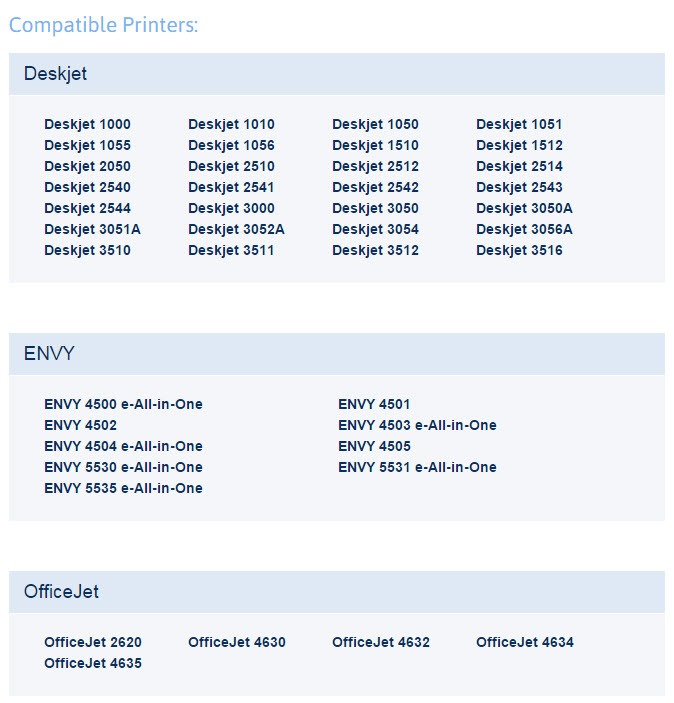
Note: The HP 61 and the newer HP 62, HP 63, HP 64, HP 65 and HP 67 cartridges may look very similar but are not compatible and are not interchangeable. For instance, printers that take the HP 63 will not work with the HP 61 or 65 cartridge and vice versa.
Reset and install instructions
Installation for new HP 61 ink cartridges is quick and easy: simply center the carriage, remove the empty cartridge, and replace it with the new one. Each step can be done without additional tools and with minimal mess. Here’s a video showing you each step in full detail:
Please note: Most printers that use the HP 61 call for a similar installation process to the one shown in the video but be sure to reference your printer’s user guide for model specific instructions.
Reset the HP 61
Dried ink, fingerprint oil or tape residue can occasionally get on the gold and copper electrical contacts, causing the HP 61 cartridge to not read properly in your printer. Gently clean the contacts with a lint free cloth or coffee filter and rubbing alcohol, insert the cartridge back into your printer and try printing again. Even if your printer see the cartridge as “empty” or “depleted,” it should still be filled to capacity and print the expected page yield. If you are using an aftermarket HP 61 cartridge and you are getting a message that says “Ink Cartridge Error,” you should still be able to use that cartridge in your machine, regardless of the message.
Refill instructions
1. In an area that is prepared for a potential ink spill with paper towels, peel the label from the front of the cartridge. Put on cleaning gloves to avoid ink stains on your hands.
2. You will notice three holes on the front of the cartridge. For black ink cartridges, all three will be black. For color cartridges, each one will connect to the color well for each of the three colors. Take a toothpick or paper clip and poke the hole to assess which color it is (the top one will be yellow, but the other two may be switched depending on the age of the cartridge).
3. Fill your syringe with 15 ml ink (if standard black cartridge) or 25 ml (if XL). Each color for color cartridge can be filled with 7ml of ink. Inside the cartridge, there are sponges that will soak up the ink, and once they reach capacity some can leak out the top. For color cartridges, cover the two holes you are not filling during the fill process to prevent any leaks from contaminating your colors.
4. Very slowly and carefully push the plunger and apply the ink to the cartridge. Going too quickly can result in overflow, spilling, or, worse, spraying. Go very slowly!
5. After filling, wipe the front of the cartridge with a clean paper towel.
6. Replaced refilled cartridges in your printer and run cleaning cycles as suggested in printer manual. You can also print a couple test pages to draw the ink into the sponge and help even out the refill. For best results, leave the cartridge in your printer for six to eight hours before resuming regular printing, to ensure optimal ink distribution.
Troubleshooting Common HP 61 Issues
Although the failure rate is extremely low, knowing how to deal with troublesome cartridge issues should they arise is not only gratifying, it will save you from a lot of unnecessary frustration and keep you from spending additional money on replacement cartridges. We will cover some of the most common problem areas here and provide quick and simple solutions to get your cartridge up and running.
Problem: Compatibility Error Messages
Solution: So you’ve just installed your new HP 61 cartridge in your printer and you’re getting an error on your printer screen or computer that says “Incompatible Ink Cartridge” or “Ink Cartridge Error.” Even if you’ve got a brand new cartridge, sometimes dried ink, fingerprint oil or tape residue can get on the gold and copper electrical contacts, causing the cartridge to not recognize properly in your machine. Gently clean the contacts with a lint free cloth or coffee filter and rubbing alcohol before installing to circumvent the error message. Check out this video to see how to properly clean printer contacts.
Before reinstalling the HP 61, power down the printer, unplug the power cord and let the machine sit for about a minute. Then, power it back up, plug it back in and reseat the cartridge. A simple cartridge clean and printer reset usually will clear up a compatibility message right away. If you attempt this a couple of times and still are not able to resolve the error message, you may have a faulty cartridge. Test another HP 61 cartridge and compare the outcome, if the second cartridge works as expected then the initial problem cartridge might just be a bad egg. Faulty cartridges are not very common but they are always a possibility. Check your supplier’s warranty on faulty products, if you’ve purchased recently there is a good chance that you qualify for a replacement cartridge.
Problem: Missing Cartridge Message
Solution: If you are getting a message on your machine that reads ”ink cartridge missing” your HP 61 ink cartridge may not be installed properly. Be sure that your cartridge clicks securely into its designated slot. It should not be loose in the printer or forced into the machine. If it does not click in easily you might have the cartridge angled wrong or installed in the wrong slot. If it clicks in nicely and you still get a missing message, take the cartridge out and try cleaning the contacts and resetting the printer (see instructions in previous paragraph). A quick reset will usually resolve an error message. As stated previously, if you continue to have trouble try a second cartridge and compare results.
Problem: Empty Cartridge Message
Solution: If you are using a remanufactured HP cartridge there is a chance that the cartridge will read “empty” or “previously used” upon installation. Remanufacturers are not able to reset the chips on an HP 61 cartridge so an empty ink cartridge message is common. This doesn’t mean you were sold a cartridge with missing ink. Since the cartridge is refurbished your printer is reading it as if it was still the original cartridge that has already been used. Even though your printer cannot tell, the cartridge is filled to capacity and should print the same amount of prints as an original. To bypass this error, clean the contacts, reset the printer and acknowledge the empty cartridge message by pressing the “OK” or “Resume” button on your machine. These steps should allow you to print as expected and you should get the same yield of prints as the genuine brand. “Empty cartridge” messages are not common with genuine brand HP cartridges. A genuine product should accept in your machine right away and read the appropriate ink levels on your printer’s display.
Problem: Spotty, streaky or light prints
First Solution: Poor print quality on a recently installed cartridge usually means there is an issue with the cartridge’s printhead. The printhead on an HP 61 is located on the end of the cartridge where the ink comes out and is typically a gold or copper strip. We recommend using the “paper towel” method to prime the cartridge. To start, you will need to have a damp paper towel and a dry paper towel at the ready. Take the warm, damp paper towel and blot the cartridge with the printhead side down onto the towel. You should see ink appearing on the paper towel after blotting a couple of times. Be careful not to confuse the printhead with the gold and copper contacts or dots. I know they sound awfully similar…if you don’t see ink you are probably blotting the wrong part of the cartridge! After blotting onto the damp paper towel, hold the cartridge against the dry paper towel for 30 seconds to a minute. This process wicks out any dried ink that may be preventing you from a quality print. Once complete, slide the cartridge back in the machine and run a test print. Often times this does the job quite nicely. If not, repeat the process again. If the second time doesn’t cut it move on to our next tip, printhead cleaning!
Second Solution: Every HP printer has a built in cleaning function. This is used to prime seldom used cartridges or improve print quality if a cartridge is beginning to run out of ink. You can find the cleaning function under the “Tools” menu for most printers. Consult your user’s guide for more specific instructions. After running a cleaning your printer will prompt you to print a diagnostic page. Printing a test page lets you know if the cleaning worked. If the test pattern is crisp and includes all of the appropriate colors, your cleaning worked and you are good to print. If the quality is still poor after the cleaning, run a second cleaning. Sometimes it takes a couple of cleaning to get a cartridge up and running. If you run a few cleanings and are still not meeting expectations you could be dealing with a faulty cartridge or a bad printhead. If that’s the case, try a new cartridge.
More Affordable Options
Non-brand cartridges that are compatible with the HP 61 are a great alternative to costly original HP cartridges. Compatible HP 61 cartridges from LD Products are professionally remanufactured and refilled to offer comparable results to the HP brand for just a fraction of the price. Compatible remanufactured ink cartridges can save you a bundle on your ink costs and help minimize the amount of waste associated with printing by using repurposed material components. Aftermarket cartridges do NOT void your warranty and do not otherwise harm your printer in any way.
What’s Next For HP 61?
The HP 61 series is still one of the top selling ink cartridges on the market. Despite it’s popularity, HP 61 cartridges and their related machines are already being phased out by the company in favor of other recently released cartridges like the HP 62, HP 63, HP 64, HP 65 and HP 67. Compare any of these cartridges side by side and they look practically identical, heck even the page yield and price point are pretty much the same. An uninformed customer might not think much of this, if they look the same and cost the same, they should be interchangeable right? Wrong. HP has updated the chip information on each series so they only work with a specific list of compatible printers. You cannot swap between the cartridge numbers or swap between machines since the chips are designed for a particular series of printers.
If you own one of the other cartridge series mentioned above, we have install guides for those too!
- HP 62 Installation and Troubleshooting Guide
- HP 63 Installation and Troubleshooting Guide
- HP 65 Installation and Troubleshooting Guide
- HP 67 Installation and Troubleshooting Guide
To avoid having to update to a newer printer prematurely, make sure you maintain your current machine by regularly running it’s maintenance function. And don’t forget to consider remanufactured alternative cartridges. They are far more cost effective than the original brand, giving you more prints for a cheaper price!


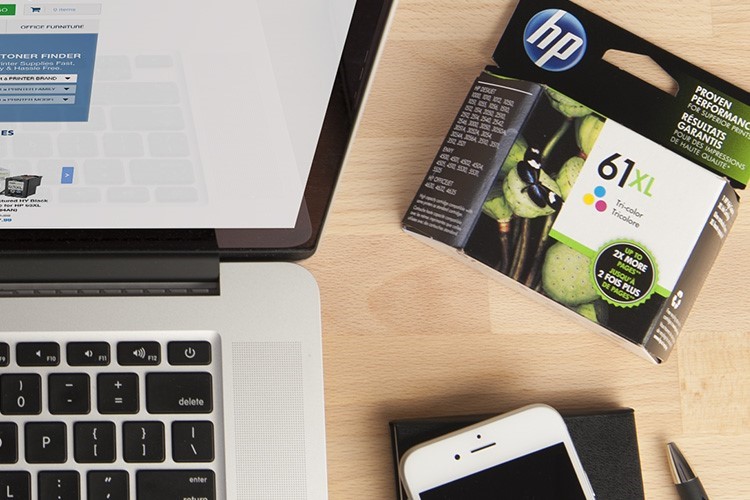












I have gotten ink cartridges for my HP envy 4502. it calls for a 61 ink cartridge which I have received but when placed into the printer, is says to replace. I ordered a similar ink cartridge from another mfgter and it works fine. What could be wrong with the one cartridge. I have cleaned the contacts on both.
Sorry you are still having trouble with that ink cartridge. You might try doing a hard reset on your machine. With the cartridges still in the machine, power it down and unplug it from the wall for about a minute. Then plug it back in and power it back up. If that doesn’t work it could be a faulty cartridge, that can happen from time to time with aftermarket ink. Hope this helps!
I have an HP Office Jet Pro – 8710
It is out of black ink. I bought a 2-pack of
952 Black cartridges and installed, but it still says
out of ink. there is no removable tab on the
cartridge. Is there some other form of protection
I need to remove? what else could be wrong?
must the color cartridges be replaced also?
Hi Dave! You shouldn’t need to replace the color if the printer doesn’t say so. The 2-pack of HP 952s, are they original HP cartridges?
You would think that I would be comfortable in changing an ink cartridge in a printer, but I can after reading the instructions. When I was in school I was printing off papers right and left, and I used up so much ink. I was always looking for a good deal on ink
A lot of the well known brands is that they sell the printers cheap and make the money back off the ink. They may also restrict the printer so that you cannot use “compatible cartridges” which means in the long run they are not a low cost printing solution and sometimes it is cheaper to buy a new printer than to purchase a full set of inks for it.
If one fades can you change only the one you need?
Hi Carly,
If one cartridge is fading you only need to replace that cartridge. You don’t need to replace both cartridges at the same time. Hope this helps!!
I have windows 10 and I have changed my HP 61 ink cartridge many times and never had any problems, until this last time. When I try to print something off my computer or even from a document from windows 10, there is an error message that says ” No Toner”. Can you please help me with this solution. thank you in advance.
Purchased a new box of 61black/61tricolor ink…printer still stating ‘color cartridge need to be replaced. Tried all troubleshooting suggestions….not,successful. How do I get a refund on an ‘seal broken’ electronics item? Never had a problem with cartridges until now..these cartridges are not ‘cheap’…
I am having this same issue. Have you found a solution?
I’m having the same issue I tried all the trouble shooting still says to replace the color here I paid $42 for something that doesn’t work , plus I don’t have the box anymore. I want a refund it took me 3 weeks to find 61 ink bc around me no one had it in stock
[…] HP® 61 Cartridge Installation and Troubleshooting Guide – Printer. – Feb 2, 2016. The HP 61 series features both black and tri-color ink cartridges and are sold in a. 2540, the Deskjet 1000 series, and the HP ENVY 4500 and 5530 series. that says “Incompatible Ink Cartridge” or “Ink Cartridge Error. […]
It says I have paper jam. I looked and no paper is in it butt will not get rid of message so I can print? What do I do?
I purchased a HP62 cartridge by mistake inserted it into my HP Envy 4502. Is there anyway to use the HP 62 in my printer I hate to be out $40.00 for a combo pack.
Hi Kim,
Unfortunately an HP 62 ink cartridge will not work in your HP Envy 4502. Although the HP 62 cartridge looks identical to the HP 61, it uses a different chip to communicate with the printer so it’s not compatible.
I have a hp 5530 printer replaced the 61 cartridge with a 61xi now get message in compatible print cartridge wat to do
After I’ve put my cartridges in, it keeps telling me that the door isn’t closed and it is. It doesn’t show how much ink there is in the cartridges. I am confused as to what to do.
I have an HP Envy 4500 that I bought while living in the Netherlands. It took ink 301. The compatible ink is 61. I have put the 61 in my printer but it keeps giving me the error that it is not capable with this printer, though everything I have researched says it is. How can I override this error and use the 61? Ink 301 is not available in the US. Please advise.
Hi Jennifer,
Unfortunately since your printer was purchased in the Netherlands, it will not work with an HP 61 ink cartridge. Printers are designed tow work in different regions and the Netherlands version of the HP Envy 4500 will only work in the EU. Although the HP 301 and HP 61 cartridge look identical in shape and size, they are outfitted with different contact chips and are not interchangeable.
Screen states, Black cartridge problems. Purchased new cartridge, installed, still getting same message.
What to do????
I’m having the same problem as Jennifer. Replaced both black and color cartridges as directed and as I’ve done before but message is still “replace black cartridge”. Have tried reinstalling several times. This happened once before but it seemed to correct itself but now this is twice. My HP 4630 Officejet is 3 years old but works fine. Any suggestions? thx
oops, i was referring to JOANNE’s comment. Not Jennifer”s, who purchased her printer in the Netherlands
I HAVE AN hp OFFICE jET 3830 AND THE BLACK INK IS NOT PRINTING. I HAVE AN HP63 COMBO . CAN I USE THIS FOR THE LACK OF BLACK/ I HAVE USED ONE PREVIOUSLY. AND, HOW DO I INSTALL THIS. THANK YOU.
Have you tried troubleshooting methods (like paper towel method with ammonia) on unclogging the black cartridge to eliminate this as a possible reason? if you have an extra HP 63 black cartridge, you can use that to replace the cartridge that’s not printing.
We have an HP Officejet 4630 that is @4 years old. We only use HP61xl ink cartridges but the brand new black ink will not print. I did all the troubleshooting suggestions and still cannot get a black copy…the paper comes out blank. These cartridges are expensive so I’m really frustrated!
Any other suggestions besides cleaning the cartridges, running the clean function in Tools…?
Thanks in advance.
black cartridge has an orange protective cap would like to know how to take it off etc.
Hi Jay, to remove the orange clip hold onto the cartridge with one and hand and gently pull up on the clip with your other hand. It should come off with a little bit of force. The clip is there to protect the cartridge while its in transit.
I have HP deskjet 1510 3 in1, mostly I used in photocopy but recently try to photocopy a document the papers comes out without even a stain of ink. Advice me if insufficient
ink in cartridge? Or what?
It sounds like it’s an issue with the cartridge. Have you tried running the cleaning function on the printer? You could also try the paper towel method we review in this blog article under the “Spotty, streaky or light prints” problem section. If those two solutions do not work, I would suggest trying a new cartridge. It may be that that initial cartridge is faulty! Hope this helps!
I was sold 63Xl black ink cartridges when we bought our HP Envy 7855. It ran out of rink very fast, so I ordered the same cartridges assuming the salesman had given us the right cartridges when he sold us the printer and since I had used them in the printer it made sense to simply buy the exact same. But, now I’m getting a “ ink not installed” message and I go online and see this isn’t the correct cartridge at all. So now I’ve spent money on two expensive cartridges that it looks like I can’t even use. Why did it work with the wrong ones the first time and not now? I’m more than a little frustrated
Hi Jamie,
I am sorry you are having trouble with those cartridges. The HP Envy 7855 is compatible with the HP 64 ink cartridges and you will need to purchase these in order to use your printer. The 63 cartridges do look identical to the 64s and they will appear to fit in that printer BUT they are outfitted with a different chip so the printer will not accept them when installed. If you are looking for an inexpensive alternative, we offer compatible HP 64 cartridges here https://www.ldproducts.com/HP/Ink-Cartridge/ENVY/7855-All-in-One/11686-Printer.html. Hope this helps!!
I have tried the above trouble shooting tips for my hp61color ink which continues to say incompatible. The funny thing is I have had this ink in since Jan 2019 and while I don’t do a lot of printing I was able to print using this cartridge until just recently. If it is a faulty cartridge why would it be compatible and work and then just stop. I put back the old ink and it is compatible but of course empty.
can hp 27 ink cartridge work with my hp desk jet 2280 printer. if not which other ink cartridge is compatible with my printer apart fro 21 and 22 ink cartridge
Hi Joseph. The HP 27 cartridge is not compatible with the DeskJet 2280 printer. Only the HP 21 and HP 22 work with that printer. HP ink cartridges all have a chip that allows it to communicate with specific printers. Cartridges won’t work if used in a printer it’s not intended for.
I have a HP 2540 printer that uses a hp 61xl cartridge. recently, refilled cartridges have different contact arrangement. they won’t print red. The last one I purchased, was HP 61xp ( old stock) still in the box with the different contact strip. a red fire truck comes out yellow. Could there be two different HP61XL cartridges?
Hello Bill! Have you tried printing a test page? This will show you which color your tricolor HP 61 is running low on. The color red is a result of mixing magenta and yellow. If the red truck comes out yellow, perhaps there’s something wrong with the magenta ink levels in the cartridge. Printing a test page should confirm that.
I did print a test page, no red printed. I ran the print head cleaner several times, but still no red, when I touch a clean white cloth to the print head I con see a black spot and some red, blue and yellow. I noticed that the contract strips are different.
Have you tried cleaning the contact strips as well? This seems to be a common problem with HP printers. It could be that the electrical contacts for magenta are a bit dirty. How long have you had the HP 61XL tricolor? If cleaning the contacts still won’t work, I’m afraid it’s possible that perhaps the magenta has dried up if you’ve had the cartridge for some time.
I have a HP ENVY 4500. I have tried not one not two but three hp 61 Black Noir cartridges. Printer states cartridge is not compatable with this printer. I am contemplating suicide. Please save me..
Have you tried putting the old cartridge just to see if the same message shows up? Try doing a hard reset on your printer where you remove all ink cartridges from the printer, turn it off, turn it on, then pull the plug out a few seconds after it turns on. Turn it on again, wait for it to finish warming up then put the ink cartridges back in. Let me know if that works.
Will a wireless deskjet 2540 print with only the black cartridge?
No, you need to have both the black and tri-color cartridge installed in order to print.
I bought a black 61 Cartridge for HP ENVY 4500, got the message that the cartridge was not compatible for the printer. I took both the color and black cartridges out of the printer, shut the printer down and then turn the printer back on, never worked. I did put an old black cartridge, it said it was empty but tried to print the page though so at least the printer is working. I bought both the color and black cartridges in a set from Walmart, the color is working fine just not the black.
Hi Jennifer, that is definitely the right cartridge for your HP ENVY 4500. If you tried resetting the printer and tried cleaning the contact points on that cartridge and still cannot get it to work, it may just be a bad cartridge. This can happen from time to time. You might try reaching out to HP to see what the warranty is on the cartridge, or you might try reaching out to Walmart to see if they can take care of a replacement for you.
bodi60@yahoo.com Bought cartridge replacement for hp office jet pro 8710 replace witth 952xl and 952 but keep getting message remove and reinstall over and over. is there a tab or something im suppose to remove becore inserting? I keeo taking on and off and it keeps giving same messge. all are new but telling me k needs to be removed and reinstalled HELP
My initial thought was maybe there’s a piece of packaging you have to remove but I can’t be sure. Try putting the old and new cartridges side by side and see if there’s anything different with the new cartridge, specially look at the bottom of the cartridges. Do you feel a click whenever you put your cartridges into the slot?
can I pull off contact strip on the 61 and stick it on my empty 64 to MAKE it compatible?
I don’t recommend it. Many things can go wrong and you’re probably better off just getting a replacement.
I have a question. We bought replacement ink hp 61 for our hp 4501 envy. Changed the ink and it says it’s incomparable. This is the ink we always buy. Did we get a defect?
Hi Gina, it is possible you may have received a defect as that does happen occasionally. However, we recommend cleaning the gold contacts on the cartridge first with a lint-free cloth. You can also try a hard reset on the printer (power it down and unplug it for about a minute). If those two troubleshooting steps don’t solve the problem, you may have a bad cartridge. If you bought the cartridge from us, please let me know and we can look into getting a replacement out to you. Thank you!!
i buy my cartrides by mail i had this new cartridge and openthis box this morning becouse the printer ned it i instal the black inc and dont print the exp. date is mark FEB 2021 bar code 89894 99947 4
Hi Michael,
The expiration date that is printed on your cartridge box should be taken with a grain of salt. The shelf life of an ink cartridge is 24 months, but it can sometimes be longer if it is stored properly. You can learn more about cartridge expiration dates on our blog here: https://www.ldproducts.com/blog/do-printer-cartridges-expire/. Hope this helps!
I bought a high yield 61XL black ink cartridge from a local newsagent that has since closed down, just a few months ago. It worked once in my printer, but then my printer died. I’ve tale it out of the dead printer, and am looking to buy another printer that this cartridge will fit. I’m reading now that the 61XL is being fazed out. Is there any point in buying a new printer that fits a 61XL cartridge?
No, not really. You will have a hard time finding any printer that works with that series nowadays and if you do find one, it will likely be refurbished. You can get a new printer that uses a newer version of the 61 cartridge series though. There are a number of current printers that use HP 63, HP 64 or HP 65 cartridges, which are essentially the same as the 61, just updated. The OfficeJet 5255 is a decent option and it uses the HP 63 series. Hope this helps!
I have an HP 4500 series all-in-one and installed a 61XL black and the message says “older generation cartridge” How can I possibly know what generation cartridge to buy?
Hi Lorie, there is likely a software incompatibility issue with that older version of your cartridge series. I would recommend contacting HP to see if there is anything they can do for you, they might be able to replace the cartridge if its giving that error.
Hi I hace an HP 4500 series all in all and installed a color 61 color and a black 61xl and my printer says one of the cartridges has a problem. Do I have to use the same both 61 ?
No, you can use a 61XL high yield cartridge along with a 61 standard yield, that shouldn’t be a problem. You might have a recognition issue with one of the cartridges and can try to resolve it by cleaning the printer contacts. Check out our video on how to clean cartridge contacts here: https://www.youtube.com/watch?v=IxmkL9hbTI4
The cartridge we feature is a HP 67 but the cleaning process is the same with the 61 series.