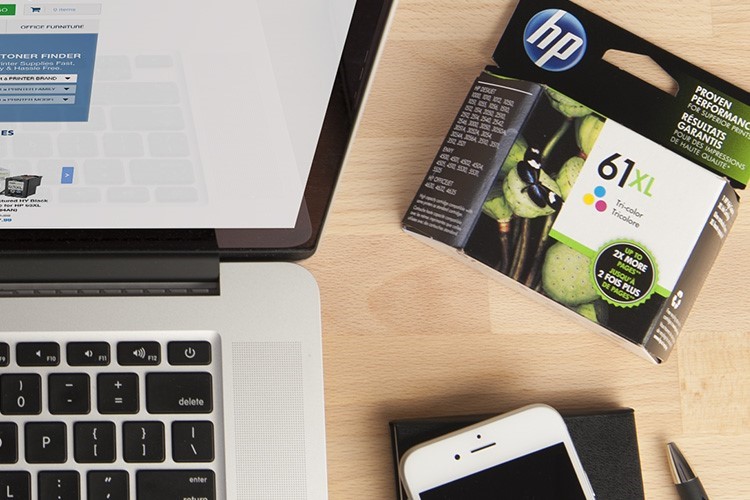The HP® 61 ink cartridge, also known as the CH561WN, is inarguably one of the most popular HP cartridges out there due to its wide availability and its compatibility with a boatload of competitively priced home and office inkjet printers. When combined with ColorLok® paper these inks truly reach their full potential, delivering archive quality results that last for decades. The HP 61 series features both black and tri-color ink cartridges and are sold in a standard and high yield size. Combo pack varieties are available as well and come at much cheaper prices. In this article, we will go over all the basics of the infamous HP 61. From technical specs to installation and troubleshooting, we’ve put together a comprehensive guide that covers everything you need to know…we will even show you how to save money on your ink too!
Table of Contents:
- Technical Specifications
- Printers That Use HP 61 Ink
- HP 61 Installation Instructions
- HP 61 Refilling Instructions
- Troubleshooting Guide
- Affordable Alternatives
- What’s Next: HP 62, HP 63, HP 64, HP 65, HP 67
Technical Specs
HP 61 black and color ink cartridges come in two sizes: standard and high yield (XL) size. High yield cartridges are filled with considerably more ink and they are worth the money if you print regularly. For small businesses or schools with a typically long print queue, springing for the high yield is a must. Standard cartridges are ideal for the occasional user that might only print a couple of times a month.
- HP 61 Standard Black
- Page yield: approx. 180 pages
- Capacity: 3.5 ml
- Color: Black
- OEM ink type: pigmented
- HP 61 Standard Tri-Color
- Page yield: approx. 150 pages
- Capacity: 4 ml
- Color: Tri-color Cyan, Magenta and Yellow
- OEM ink type: dye based
- HP 61XL High Yield Black
- Page yield: up to 455 pages
- Capacity: 8.5 ml
- Color: Black
- OEM ink type: pigmented
- HP 61XL High Yield Tri-Color
- Page yield: up to 310 pages
- Capacity: 7.5 ml
- Color: Tri-color Cyan, Magenta and Yellow
- OEM ink type: dye based
Printers That Use HP 61 Ink
Note: The HP 61 and the newer HP 62, HP 63, HP 64, HP 65 and HP 67 cartridges may look very similar but are not compatible and are not interchangeable. For instance, printers that take the HP 63 will not work with the HP 61 or 65 cartridge and vice versa.
Reset and install instructions
Installation for new HP 61 ink cartridges is quick and easy: simply center the carriage, remove the empty cartridge, and replace it with the new one. Each step can be done without additional tools and with minimal mess. Here’s a video showing you each step in full detail:
Please note: Most printers that use the HP 61 call for a similar installation process to the one shown in the video but be sure to reference your printer’s user guide for model specific instructions.
Reset the HP 61
Dried ink, fingerprint oil or tape residue can occasionally get on the gold and copper electrical contacts, causing the HP 61 cartridge to not read properly in your printer. Gently clean the contacts with a lint free cloth or coffee filter and rubbing alcohol, insert the cartridge back into your printer and try printing again. Even if your printer see the cartridge as “empty” or “depleted,” it should still be filled to capacity and print the expected page yield. If you are using an aftermarket HP 61 cartridge and you are getting a message that says “Ink Cartridge Error,” you should still be able to use that cartridge in your machine, regardless of the message.
Refill instructions
1. In an area that is prepared for a potential ink spill with paper towels, peel the label from the front of the cartridge. Put on cleaning gloves to avoid ink stains on your hands.
2. You will notice three holes on the front of the cartridge. For black ink cartridges, all three will be black. For color cartridges, each one will connect to the color well for each of the three colors. Take a toothpick or paper clip and poke the hole to assess which color it is (the top one will be yellow, but the other two may be switched depending on the age of the cartridge).
3. Fill your syringe with 15 ml ink (if standard black cartridge) or 25 ml (if XL). Each color for color cartridge can be filled with 7ml of ink. Inside the cartridge, there are sponges that will soak up the ink, and once they reach capacity some can leak out the top. For color cartridges, cover the two holes you are not filling during the fill process to prevent any leaks from contaminating your colors.
4. Very slowly and carefully push the plunger and apply the ink to the cartridge. Going too quickly can result in overflow, spilling, or, worse, spraying. Go very slowly!
5. After filling, wipe the front of the cartridge with a clean paper towel.
6. Replaced refilled cartridges in your printer and run cleaning cycles as suggested in printer manual. You can also print a couple test pages to draw the ink into the sponge and help even out the refill. For best results, leave the cartridge in your printer for six to eight hours before resuming regular printing, to ensure optimal ink distribution.
Troubleshooting Common HP 61 Issues
Although the failure rate is extremely low, knowing how to deal with troublesome cartridge issues should they arise is not only gratifying, it will save you from a lot of unnecessary frustration and keep you from spending additional money on replacement cartridges. We will cover some of the most common problem areas here and provide quick and simple solutions to get your cartridge up and running.
Problem: Compatibility Error Messages
Solution: So you’ve just installed your new HP 61 cartridge in your printer and you’re getting an error on your printer screen or computer that says “Incompatible Ink Cartridge” or “Ink Cartridge Error.” Even if you’ve got a brand new cartridge, sometimes dried ink, fingerprint oil or tape residue can get on the gold and copper electrical contacts, causing the cartridge to not recognize properly in your machine. Gently clean the contacts with a lint free cloth or coffee filter and rubbing alcohol before installing to circumvent the error message. Check out this video to see how to properly clean printer contacts.
Before reinstalling the HP 61, power down the printer, unplug the power cord and let the machine sit for about a minute. Then, power it back up, plug it back in and reseat the cartridge. A simple cartridge clean and printer reset usually will clear up a compatibility message right away. If you attempt this a couple of times and still are not able to resolve the error message, you may have a faulty cartridge. Test another HP 61 cartridge and compare the outcome, if the second cartridge works as expected then the initial problem cartridge might just be a bad egg. Faulty cartridges are not very common but they are always a possibility. Check your supplier’s warranty on faulty products, if you’ve purchased recently there is a good chance that you qualify for a replacement cartridge.
Problem: Missing Cartridge Message
Solution: If you are getting a message on your machine that reads ”ink cartridge missing” your HP 61 ink cartridge may not be installed properly. Be sure that your cartridge clicks securely into its designated slot. It should not be loose in the printer or forced into the machine. If it does not click in easily you might have the cartridge angled wrong or installed in the wrong slot. If it clicks in nicely and you still get a missing message, take the cartridge out and try cleaning the contacts and resetting the printer (see instructions in previous paragraph). A quick reset will usually resolve an error message. As stated previously, if you continue to have trouble try a second cartridge and compare results.
Problem: Empty Cartridge Message
Solution: If you are using a remanufactured HP cartridge there is a chance that the cartridge will read “empty” or “previously used” upon installation. Remanufacturers are not able to reset the chips on an HP 61 cartridge so an empty ink cartridge message is common. This doesn’t mean you were sold a cartridge with missing ink. Since the cartridge is refurbished your printer is reading it as if it was still the original cartridge that has already been used. Even though your printer cannot tell, the cartridge is filled to capacity and should print the same amount of prints as an original. To bypass this error, clean the contacts, reset the printer and acknowledge the empty cartridge message by pressing the “OK” or “Resume” button on your machine. These steps should allow you to print as expected and you should get the same yield of prints as the genuine brand. “Empty cartridge” messages are not common with genuine brand HP cartridges. A genuine product should accept in your machine right away and read the appropriate ink levels on your printer’s display.
Problem: Spotty, streaky or light prints
First Solution: Poor print quality on a recently installed cartridge usually means there is an issue with the cartridge’s printhead. The printhead on an HP 61 is located on the end of the cartridge where the ink comes out and is typically a gold or copper strip. We recommend using the “paper towel” method to prime the cartridge. To start, you will need to have a damp paper towel and a dry paper towel at the ready. Take the warm, damp paper towel and blot the cartridge with the printhead side down onto the towel. You should see ink appearing on the paper towel after blotting a couple of times. Be careful not to confuse the printhead with the gold and copper contacts or dots. I know they sound awfully similar…if you don’t see ink you are probably blotting the wrong part of the cartridge! After blotting onto the damp paper towel, hold the cartridge against the dry paper towel for 30 seconds to a minute. This process wicks out any dried ink that may be preventing you from a quality print. Once complete, slide the cartridge back in the machine and run a test print. Often times this does the job quite nicely. If not, repeat the process again. If the second time doesn’t cut it move on to our next tip, printhead cleaning!
Second Solution: Every HP printer has a built in cleaning function. This is used to prime seldom used cartridges or improve print quality if a cartridge is beginning to run out of ink. You can find the cleaning function under the “Tools” menu for most printers. Consult your user’s guide for more specific instructions. After running a cleaning your printer will prompt you to print a diagnostic page. Printing a test page lets you know if the cleaning worked. If the test pattern is crisp and includes all of the appropriate colors, your cleaning worked and you are good to print. If the quality is still poor after the cleaning, run a second cleaning. Sometimes it takes a couple of cleaning to get a cartridge up and running. If you run a few cleanings and are still not meeting expectations you could be dealing with a faulty cartridge or a bad printhead. If that’s the case, try a new cartridge.
More Affordable Options
Non-brand cartridges that are compatible with the HP 61 are a great alternative to costly original HP cartridges. Compatible HP 61 cartridges from LD Products are professionally remanufactured and refilled to offer comparable results to the HP brand for just a fraction of the price. Compatible remanufactured ink cartridges can save you a bundle on your ink costs and help minimize the amount of waste associated with printing by using repurposed material components. Aftermarket cartridges do NOT void your warranty and do not otherwise harm your printer in any way.
What’s Next For HP 61?
The HP 61 series is still one of the top selling ink cartridges on the market. Despite it’s popularity, HP 61 cartridges and their related machines are already being phased out by the company in favor of other recently released cartridges like the HP 62, HP 63, HP 64, HP 65 and HP 67. Compare any of these cartridges side by side and they look practically identical, heck even the page yield and price point are pretty much the same. An uninformed customer might not think much of this, if they look the same and cost the same, they should be interchangeable right? Wrong. HP has updated the chip information on each series so they only work with a specific list of compatible printers. You cannot swap between the cartridge numbers or swap between machines since the chips are designed for a particular series of printers.
If you own one of the other cartridge series mentioned above, we have install guides for those too!
- HP 62 Installation and Troubleshooting Guide
- HP 63 Installation and Troubleshooting Guide
- HP 65 Installation and Troubleshooting Guide
- HP 67 Installation and Troubleshooting Guide
To avoid having to update to a newer printer prematurely, make sure you maintain your current machine by regularly running it’s maintenance function. And don’t forget to consider remanufactured alternative cartridges. They are far more cost effective than the original brand, giving you more prints for a cheaper price!