If you bought an HP inkjet printer recently, there is a good chance that it uses the HP 62 cartridge series. Over 30 HP Envy and OfficeJet printers work exclusively with that cartridge, making it one of the most popular and widely available series on the market today. The HP 62 cartridge series features a black and tri-color cartridge and both are available in a standard yield and high yield capacity. HP also sells the series as a combo pack, which can be a slightly better deal, depending on how frequently you print. In this article, we will dive into the specs of the HP 62 cartridge series and go over some commonly used troubleshooting steps too. Let’s get started!
HP 62 / 62XL Cartridge Technical Specs
The HP 62 cartridges are sold in two sizes: a standard yield and a high yield, or “XL” cartridge. If you print a lot, it is generally a better deal to pay a little bit more for the high yield cartridge since you will get more prints in the long run for a lower cost per page. HP sells the standard black cartridge for $16.99 and the high yield version for $37.99. To determine cost per page, divide the printer’s page yield by the cost of the ink cartridge. The standard black, for example, offers a yield of 200 pages. After a bit of division, the cost per page would be 8 cents per page. The high yield cartridge offers approximately three times the prints with a yield of 600 pages, at a cost of 6 cents per page.
| HP 62 Ink Cartridge Series |
|---|
| HP 62 Standard Black (C2P04AN#140) |
| Page yield: approx. 200 pages |
| Capacity: 3.5 ml |
| Color: Black |
| OEM ink type: pigmented |
| HP 62 Standard Tri-Color (C2P06AN#140) |
| Page yield: approx. 165 pages |
| Capacity: 4 ml |
| Color: Tri-color Cyan, Magenta and Yellow |
| OEM ink type: dye based |
| HP 62XL High Yield Black (C2P05AN#140) |
| Page yield: up to 600 pages |
| Capacity: 8.5 ml |
| Color: Black |
| OEM ink type: pigmented |
| HP 62XL High Yield Tri-Color (C2P07AN#140) |
| Page yield: up to 415 pages |
| Capacity: 7.5 ml |
| Color: Tri-color Cyan, Magenta and Yellow |
| OEM ink type: dye based |
A More Affordable Alternative.
You can save more money when you use HP 62 compatible cartridges from a reputable supplier like LD Products. A high yield black compatible cartridge costs only $24.99 (compared to $45.89, the price of an original HP 62 high yield cartridge)*. Our tri-color compatible cartridges offer significant savings as well with the compatible high yield cartridge priced at $25.99 (compared to $48.89, the price of an original HP 62 tricolor high yield cartridge). Clearly, there are some perks to buying high yield compatible cartridges over the original brand.
Compatible Printers
The HP 62 cartridge series work with a number of HP Envy and HP OfficeJet Printers. A few popular examples are the HP ENVY 7640, ENVY 5640, ENVY 5660, and the HP OfficeJet 5740 but you can see the complete list of compatible printers below. A handful of these printers are Instant Ink ready, meaning they are compatible with HP’s Instant Ink® subscription service. Instant ink may be worthwhile for customers that print on occasion, but the cost may add up for some if you are not on top of your subscription. We’ve included a list all of the printers that are compatible with the HP 62 series, including the instant ink ready machines. 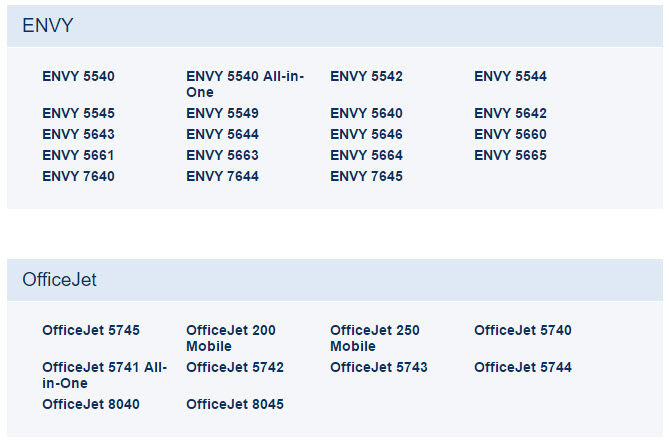 Instant Ink Ready Printers: Envy 5540, Envy 5640, Envy 5660, Envy 5740, OfficeJet 5740, OfficeJet 8040
Instant Ink Ready Printers: Envy 5540, Envy 5640, Envy 5660, Envy 5740, OfficeJet 5740, OfficeJet 8040
HP 62 Ink Cartridge Installation Instructions
Setup and installation for these cartridges is similar across machines, but we recommend consulting your manual if it’s your first time installing a new set of cartridges. If you do not have your manual on hand, you can bring up a digital copy on Google®!
- Before installing your cartridge, make sure you remove the plastic clip that surrounds the cartridge. This clip is designed to protect the cartridge while it is in transit, and the cartridge will not fit if the clip is still attached when you insert it into the machine.
- You will also need to remove the plastic tape on the cartridge that is covering the vent hole. To do this, gently pull on the strip of tape until the vent hole is exposed, which will allow the ink to emit from the cartridge.
- Then, open up the access door, allow the printer carriage to center and click the cartridge into the appropriate color slot.
- Close up your printer; wait for the cartridges to initialize and you should be ready to print!
For a general breakdown of the process, check out our video:
Troubleshooting Common HP 62 Cartridge Issues
Compatibility Error Messages
Compatibility messages are not too common but they can be incredibly frustrating if you are in need to print right away. Luckily, some quick troubleshooting steps should get your printer up and running again relatively quickly. If you are getting an error message that says “Incompatible Ink Cartridge” or “Ink Cartridge Error”, you will want to check out the gold contact points on the cartridge first. Occasionally, dried ink, fingerprint oil or tape residue can get on the gold and copper contacts of the cartridge, causing it to read improperly in your machine. To clean them, remove the cartridge from the machine and gently wipe the contacts with a lint free cloth or coffee filter. Then try installing into the machine. For step-by-step instructions, check out our video on printer contact cleaning:
Missing Cartridge Message
The dreaded “Missing Cartridge” message can be equally frustrating. Generally, a printer only deems a cartridge “missing” if it’s not installed properly. Therefore, the first thing you will want to check is if the cartridge is installed in the correct color slot. If you have installed a black cartridge in the tri-color cartridge slot, it will not work due to chip incompatibility. Always check to make sure your cartridge color and the corresponding cartridge slot match-up! The other thing to check for is if the cartridge is installed properly. A cartridge should click into the printer smoothly. If it is crooked or jammed into a machine, it will not function. If the cartridge clicks in properly and you still get a missing message, remove the cartridge clean the contacts and reset the printer.
Empty Cartridge Message
An “empty cartridge” or “previously used” cartridge message is a common occurrence if you are installing a remanufactured HP 62 cartridge for the first time. The compatibility chip on a remanufactured cartridge cannot be reset or replaced during the refurbishing process, so when the chip is read for the first time in the machine, the printer will think it is still the original depleted cartridge. This does not mean your cartridge is missing ink. Even though your printer cannot tell, the cartridge is still filled to the expected page yield and should print the appropriate amount of pages. To get around the error message, you will want to clean the gold and copper contacts on the end of the cartridge. You can do this by wiping the contact points with a lint free cloth or coffee filter, then reset the printer and reinsert the cartridge into the machine. When the message pops up again, acknowledge it by pressing “OK” or “Resume” on your machine. At this point, you should be able to print as expected for the life of the cartridge. Be sure to take note of this process, you will probably need to repeat the steps again if your insert a new remanufactured cartridge. Error or empty messages are not common with genuine brand HP cartridges. If you are using a genuine cartridge and the error message comes up, you can try the same cleaning process we suggested with the remanufactured cartridge. If you try that and are still having trouble with the cartridge, it may just be a faulty unit and you will want to consult the warranty on the cartridge.
Streaky or Light Prints
Spotty or streaky prints are usually due to clogged ink inside the printhead of the cartridge. The HP 62’s printhead is the gold and copper strip located at the end of the cartridge (see featured photo below). This is where the ink comes out when you print and a simple priming will typically get your cartridge printing like new. There are two different ways to prime; the first way is called the “paper towel method”. The video below features an HP 64 cartridge but the cleaning process is identical with HP 62s!
A dry paper towel and a warm, damp paper towel are required for this technique. First, take the print cartridge with the printhead face down, and dab it onto the damp paper towel a few times. As you do this, you should see a small amount of ink forming on the paper towel. After blotting it a couple of times, hold the printhead against the dry paper towel for about thirty seconds. This process frees up the dried up ink from the printhead. When you are done, put the cartridge back in the printer and attempt to print. On the off chance that your prints still are not up to par, you can try our second suggestion, running a printhead cleaning. The printhead cleaning function is built into every HP printer. You can usually find this option under the “Tools” menu of your printer’s LCD display. For specific instructions, you will want to consult your printer’s user’s guide. If you don’t have the guide handy, you can always find a copy on Google by searching your printer series. It might take a couple of cleanings to get the cartridge primed to your liking. However, we don’t recommend running more than two or three printhead cleanings because they can deplete your ink supply rather quickly. If you run a couple of cleanings and still aren’t happy you might need to spring for a new cartridge.
With a bit of maintenance and simple troubleshooting, you should be able to keep your Envy or OfficeJet printer running for a very long time. We hope this guide was helpful…if you have any questions or any suggestions on troubleshooting tips you’d like us to cover, please leave us a comment!
*Savings based on price comparison between remanufactured/compatible cartridge prices and printer brand (OEM) cartridge prices effective as of May 24, 2023 on LDProducts.com. OEM names are registered trademarks of their respective owners and are not affiliated with, and do not endorse LD Products.














I bought a new 62 2-pack original HP ink cartridges for my HP desktop 5740 printer. It does not work. No error messages. only 2 flashing orange lights, one on an X on the left side of on switch and one on a downward arrow on the right side. what does it mean?
On the box it says that 62 can be used on a HP 5740 printer. What is the correct number if 62 is incorrect? Thanks
Hi Sheila,
I am sorry you are having trouble with your HP cartridges. Just to be sure, do you have an HP OfficeJet 5740? If so, the 62 cartridge series is correct and those cartridges should work in your printer. You might try removing them from the printer and wiping down the gold dots or contact points on the side of the cartridge with a lint-free cloth and then reinstalling again. HP also made a Deskjet 5740. This is an older printer that uses HP 96 black and HP 95 tri-color cartridges. If you own this printer, you will need to buy those cartridges. Hope this helps!
Just attempted to install two genuine hp 62 cartridges in an hp envy 5640. the old cartridges worked fine until empty, but the new ones are not recognized by the printer. I have used rubbing alcohol and a lint free cloth to clean the contacts on the cartridges but the printer still doesn’t recognize them
My HP ENVY 7640 printer works with HP 62 Black and Color. when I try using the HP 62 XL, only the color cartridge
works but the black ink cartridge has issues, of spacing and missing sentences
I received replacement cartridges from HP for my HP ENVY 5660 Printer. I had been using the regular 62 cartridges but they sent me 62 XL. They don’t seem to fit. I have inserted the regular size several times without incident.
Am I missing something. Everything I read says that they should fir too.
Any suggestions?
Thanks/.
Hi Mike, the XL cartridges should fit in the printer just like the standard yield 62s. Did you remove the plastic clip that is surrounding the cartridge? If that clip is still attached, the cartridges will not fit. Hope this helps!
My ENVY 5540 works until any black cartridge is installed. Once installed it shuts down and will not resest unless the black cartridge is removed. ??? Any Ideas ???
I have an hp4630 officejet, put in the black xl and a regular color that came in a dual pack and it’s giving me an error message I can’t get cleared. What do I do?
What message are you getting? I suggest wiping the contacts on the cartridges with a lint-free cloth as sometimes dirt can cause miscommunication between the cartridge and the printer. Let me know if this works!
I have Envy 5660 I’ve had for years, Now it won’t print unless I reset my wifi and sign in again 2 or 3 times. I’m 77 years old and would like to buy a printer that uses the same ink, HP 62 cause I have 2 double cartridges. I’m trying not to spend too much.
Any suggestions which model to buy?
Hi Ellen, unfortunately there aren’t any newer model HP printers that use HP 62 ink cartridges. HP updates their printers about every year so previous models get outdated pretty quickly. You might have luck finding a refurbished Envy 5660 on Amazon but I think you will have a hard time find anything new. If you want something new that is comparable to the Envy 5660, the ENVY 5055 is a good choice (it came out in 2018), however it uses HP 65 cartridges instead of 62s, so you would need to buy new ink in addition to buying a new printer.
I have an HP envy 7645 printer and it keeps saying “remove and reinstall indicated ink cartilage. Make sure it is in all the way. If message keeps occurring replace ink.” I bought new ink and replaced it but the message still keeps popping up! Any ideas? HP won’t help since my warranty expired.
Hi Grace, did you try cleaning the contact points with a lint-free cloth and reinstalling? That might do the trick. If you do that and you’ve tried multiple cartridges and are still getting that message, there could be a connection issue with the cartridges and the printer. If that’s the case, you may want to try a local printer repair shop to see if they can further assist with troubleshooting.