So you’re browsing the Web and come across a page that grabs your attention. Maybe it’s a recipe or a picture that caught your attention; or, perhaps you simply want to print out directions from Google Maps on how to get to a destination. This article will serve as a basic tutorial on how to efficiently print out a web page.
1. Open Your Web Page
Have the web page you wish to print open in your browser.
2. Click Menu
In google chrome this will be represented by three small vertical lines in the top right hand corner of your browser. In Internet Explorer it will appear as a small gear, also located in the top right.
3. Click Print
Once the menu drops down, select “Print”.
Helpful Tips
1. Page Setup
Use “Page Setup” in Internet Explorer if you wish to make any changes to the way your page looks after it prints. If you’re using Google Chrome, the option to make adjustments to the page will automatically appear after you hit “Print.”
2. Print Preview
In Internet Explorer, the “Print Preview” option will allow you to see what your page will look like before your print it out. Google Chrome will automatically show you a preview of the page to be printed after you select “Print.”
Go to printwhatyoulike.com to omit ads and photos that may appear on the page you wish to print. Simply visit the site and enter the URL address of the page you’d like to print. This will preserve your ink or toner supply by not printing unnecessary and ink-guzzling extras.


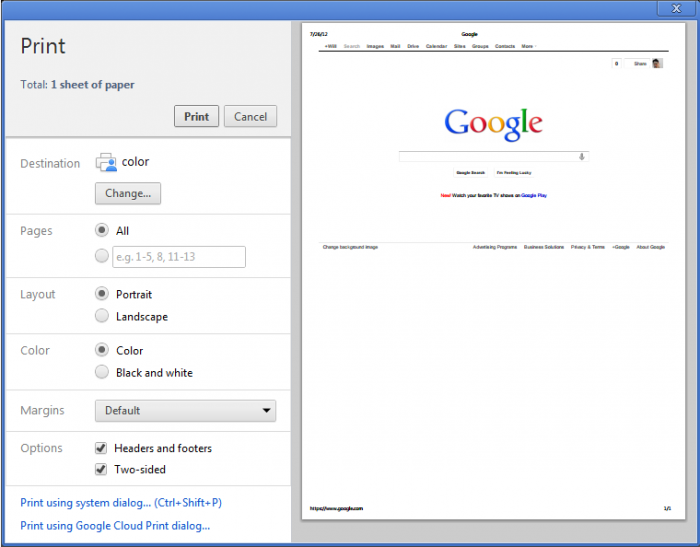










Helpful information. Fortunate me I discovered your web site by accident,
and I am shocked why this accident didn’t came about earlier!
I bookmarked it.