An “out of ink” message on your printer’s display screen is the first sign it’s time for new cartridges, but you may not have to replace them the moment your printer breaks the news. If you want to be absolutely sure your cartridges are ready for replacement, there are a few easy ways to check. Here, we show you how and offer a few tips on extending your cartridge life too so you can delay that inevitable replacement order!
Check the ink levels on your printer’s display
When in doubt, check your printer cartridge levels! Almost every printer includes a cartridge level monitoring system on the printer display screen that tracks the remaining ink or toner. Most cartridge levels can be found under the “maintenance” section of the display screen. If a particular color is running low, move on to the print test below.
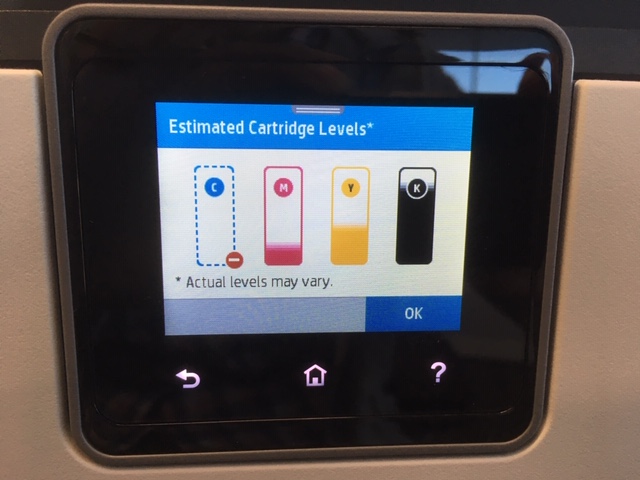
Run a print quality report
The print quality report breaks down the health of each cartridge. When you run the test, your printer prints a color sample of each cartridge and with that, you can tell which cartridge is performing poorly. This test can also be found under the “maintenance” section of the printer display, or it can be accessed through the software that was downloaded when you installed the printer.
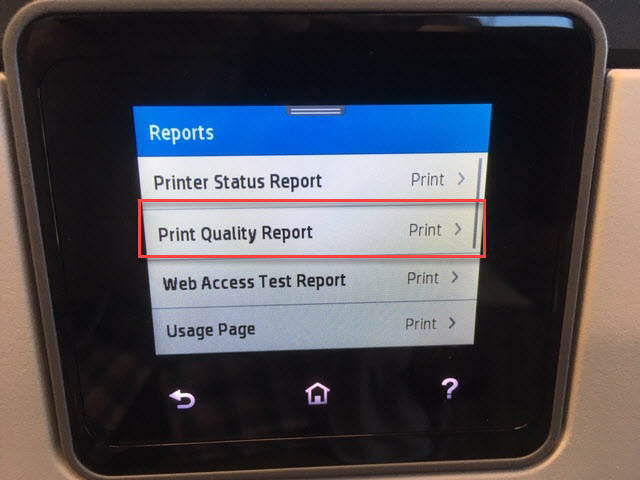
If you own an inkjet printer, run a printhead cleaning, then try printing again
Poor test results don’t always mean you need to go out and buy new cartridges right away. If you haven’t printed in a while, your ink may just need to be primed and a printhead cleaning will usually do the trick. The cleaning process takes a couple of minutes. Once it is completed, print the test page again. If the test pattern looks solid, you are ready to print! If the quality is still poor, let the printer sit for about 10 minutes before running a second cleaning, this allows the ink to soak on the printhead. Keep in mind, running a cleaning on your printer will use up some ink inside the cartridge, so do not be surprised if your ink levels drop a bit after the cleaning. Because of this, we do not recommend running a cleaning more than 1-2 times. Multiple cleanings in a run can deplete a cartridge quickly and expedite the need for a replacement. We walk you through the cleaning process step by step with an Epson Workforce Pro WF-3820 printer below. These steps are similar for most printers, consult your printer’s user guide for specific instructions for your machine.
If you own a laser printer, prime the cartridge, then try printing again
Most laser printers do not have an option to run a cleaning through the display screen since they use toner instead of ink, but they can be primed in a different way. To extend the life of your toner, remove it from the printer and gently shake it back and forth a few times. This redistributes the toner powder inside and usually gets it to print for a bit longer. We recommend doing this over a trash can because some toner powder can escape during the process. After you give it a few shakes, reinstall the cartridge and try printing again.

Still getting poor prints? It may be time to replace!
If the printhead cleaning or rocking the cartridge did not work, it is likely time to replace your printer cartridge. Printer cartridges only have about a two year shelf life in their sealed package, and a far shorter lifespan if they are sitting idle in your printer. Most ink cartridges will dry out if they are go unused for a long period of time. Toner cartridges are a bit more forgiving, they don’t dry up like an ink cartridge and you can leave them in the printer for months in between print jobs. However, eventually some internal components will go bad and require a replacement. We recommend printing at least once every couple of weeks to keep your cartridges primed and in peak condition.
If you do end up needing new ink, LD Products offers affordable printer cartridges for thousands of popular printer models and we back every one with a Lifetime guarantee. We hope this article was helpful, let us know if you have any questions in the comments below!


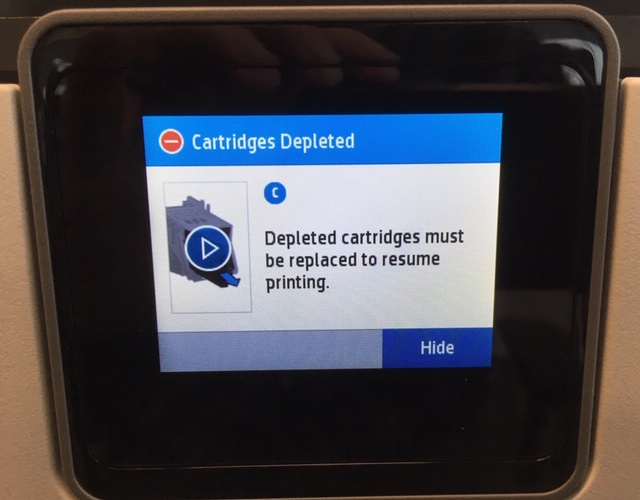










I have had a couple cartridges that my printer doesn’t seem to recognize. When I put in another new one it works. The same thing has also happened and I get streaks. Even after cleaning the print head and doing an alignment this has happened. Are the cartridges defective?
Hi, it sounds like those cartridges may be defective. Have you tried cleaning the gold contact chip on the end of the cartridge with a dry, lint free cloth? Sometimes dust or fingerprint oil can get on that contact point and cause a faulty reading in your printer. You can also try doing a hard reset on the printer: with the cartridges installed, power down the printer, unplug it for about a minute, power it back on and try printing again. If these troubleshooting steps do not solve the problem, there is an issue with the cartridge. If you purchased LD compatible cartridges from us, they are backed by a lifetime guarantee and we can send some replacements out to you.
Thank you this was / is helpfull.
Will my printer print with only new black ink and a small amount of color ink?
If you a printing a document in black, your printer will use up a little bit of your color ink to create that print, just to keep the color cartridges primed.
I was having trouble printing with a brand new cartridge. after several cleaning cycles and reloading, I finally thought of shaking the ink cartridge and reloading it. It finally was printing….except, of course, I had lost a lot of ink due to the cleaning cycles. I hope I remember this next time I change the ink.
I have an HP OfficeJet Pro8710, I don’t remember what I ordered from LD.
Hi Linda, the HP OfficeJet Pro 8710 uses the HP 952XL series, which you can find here: https://www.ldproducts.com/HP/Ink-Cartridge/OfficeJet-Pro/8710/10355-Printer.html
This was helpful. Thank you.